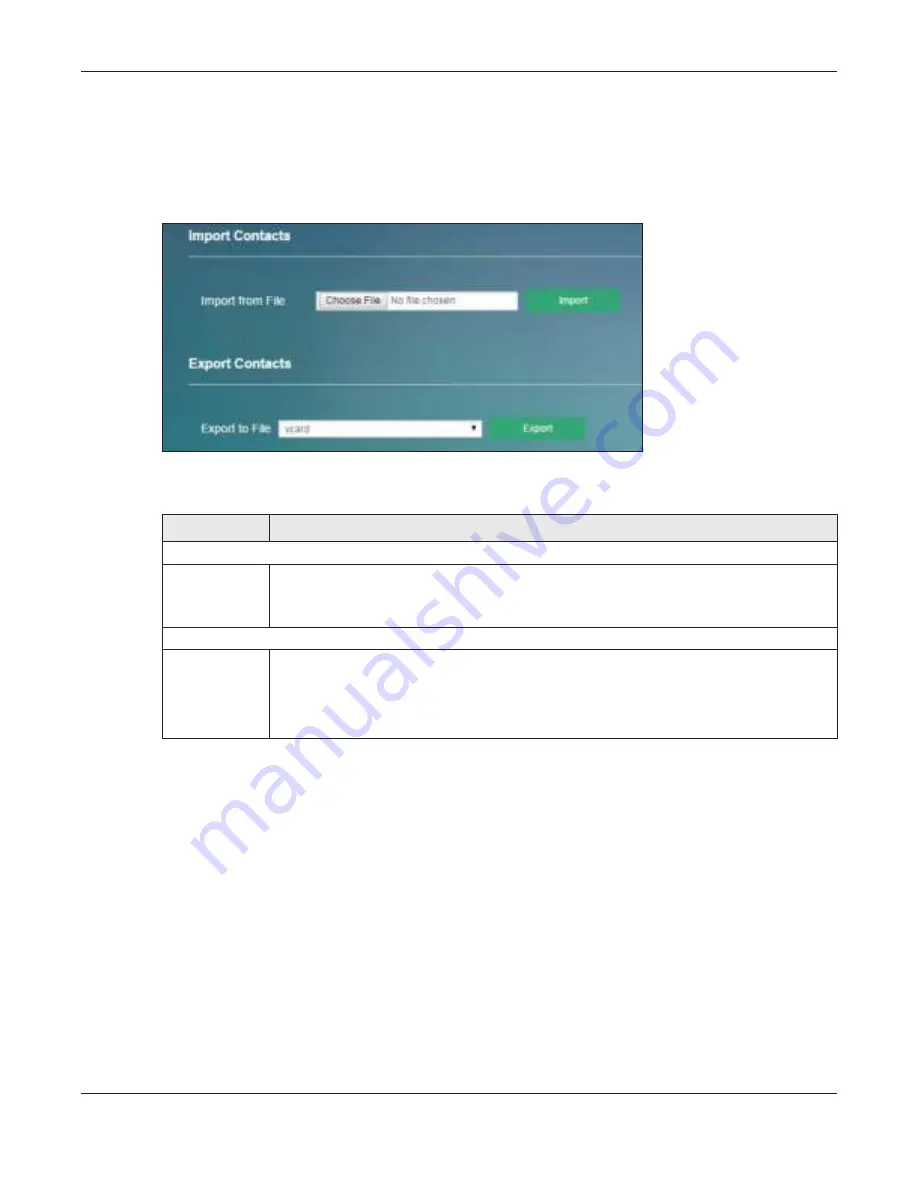
Chapter 7 Applications
LTE4506 User’s Guide
61
7.4 C o nta c ts Se tting s Sc re e n
Use this screen to import or export the contacts files. To access this screen, click
Applic a tio n > C o nta c ts >
C o nta c ts Se tting s
.
Fig ure 40
Application > Contacts > Contacts Settings
The following table describes the labels in this screen.
7.5 Ne w SMS Sc re e n
Use this screen to send messages using the LTE4506. To access this screen, click
Applic a tio n > Sho rt
Me ssa g e > Ne w SMS
.
Type a phone number and message content. You can type up to 140 English characters (70 Chinese
characters) in one message. If the message exceeds 140 English characters, more than one message
will be sent. The maximum number of SMS that can be sent is 8 (1000 English characters or 500 Chinese
characters total). Click
Se nd
to send the message. Click
Sa ve
to store the message as a draft. Click
Re se t
to reload the previous configuration for this screen.
Table 32 Application > Contacts > Contacts Settings
LABEL
DESC RIPTIO N
Import Contacts
Import from File
Click
C ho o se File
to find the .csv file you want to upload. Remember that you must decompress
compressed (.zip) files before you can upload them.
You can select a .csv or .vcf file, then click import to begin upload process.
Export Contacts
Export to File
A
c sv
(comma-separated values) file is a way to store textual and numeric data. A
vc a rd
is an
electronic business card, and it can store images and sound as well as text.
Select a contact format from the drop-down list box to export your contacts.
Click
Expo rt
to begin the download process.






























