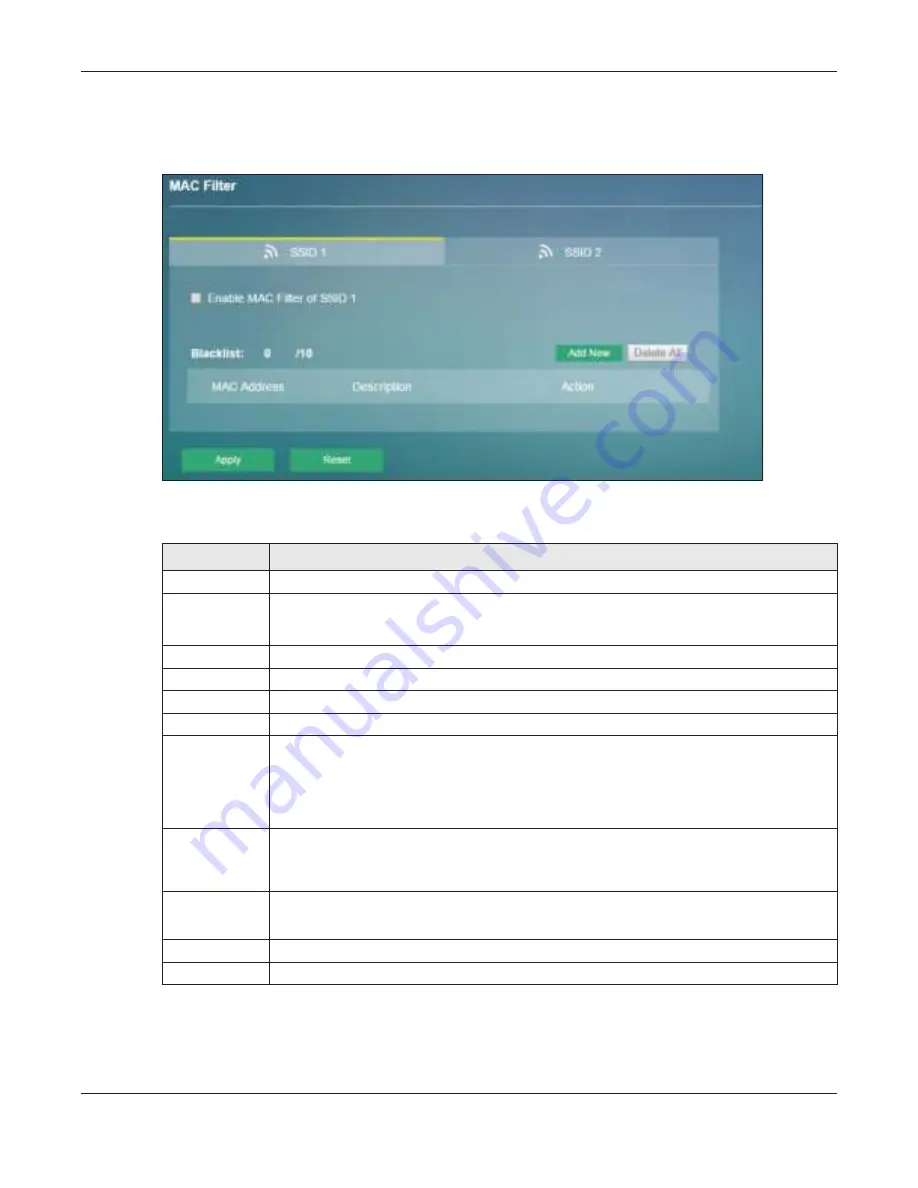
Chapter 5 Wi-Fi
LTE4506 User’s Guide
37
Use this screen to view your LTE4506’s MAC filter settings and add new MAC filter rules. Click
Wi- Fi > MAC
Filte r
. The screen appears as shown.
Fig ure 22
Wi-Fi > MAC Filter
The following table describes the labels in this screen.
Table 18 Wi-Fi > MAC Filter
LABEL
DESC RIPTIO N
SSID 1/ SSID 2
Select
SSID 1
(or
SSID 2
) to configure the MAC filtering rules.
Enable MAC
Filter of SSID 1
(or SSID 2)
Select
Ena b le MAC Filte r o f SSID 1
(or
SSID 2
) to prohibit devices with the MAC addresses you
configured.
Blacklist
This field displays how many entries you display on this page.
Add New
Click
Add Ne w
to create a new entry.
Delete All
Click
De le te All
to remove all entries.
This field displays the index number of the MAC address entry.
MAC Address
This field displays the MAC addresses of the wireless devices that are allowed or denied access
to the LTE4506.
Click
Add Ne w
or
Edit
to enter or change the MAC address of the wireless devices that are
allowed or denied access to the LTE4506 in this field. Enter the MAC addresses in a valid MAC
address format, that is, six hexadecimal character pairs, for example, 12:34:56:78:9a:bc.
Description
This field displays the name of the MAC address entry.
Click
Add Ne w
or
Edit
to enter a descriptive name to identify the MAC address entry. You can
enter up to 20 printable ASCII characters. Spaces are allowed.
Action
Click
Edit
to go to the screen where you can edit the rule.
Click
De le te
to remove the MAC address entry.
Apply
Click
Apply
to save your changes back to the LTE4506.
Reset
Click
Re se t
to reload the previous configuration for this screen.






























