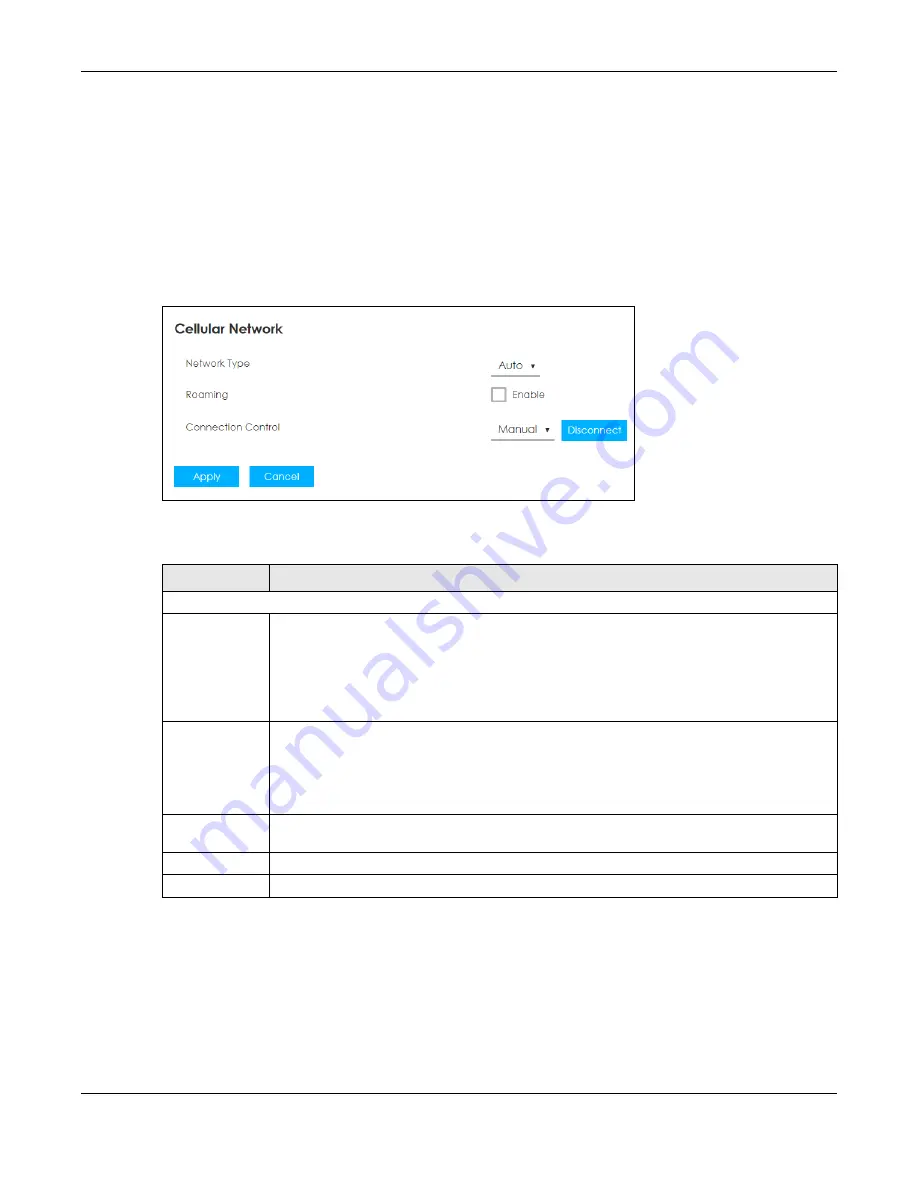
Chapter 6 WAN Network
LTE3202-M430 User’s Guide
35
• Use the
Antenna Selection
screen to configure which antennas the LTE3202-M430 uses (
)
6.2 The Cellular Network Screen
Use this screen to change your LTE3202-M430’s Internet access settings. Click
Configurarion > WAN
network > Cellular Network
. The screen appears as shown next.
Figure 18
Configuration > WAN network > Cellular Network
The following table describes the labels in this screen.
6.3 The PIN Settings Screen
Use this screen to turn on or turn off PIN code authentication on the inserted SIM card. Click
Configuration > WAN network > PIN Settings
. The screen appears as shown next.
Table 13 Configuration > WAN network > Internet Status
LABEL
DESCRIPTION
Cellular Network
Network Type
Select the type of the network (
4G
,
3G
, or
2G
) to which you want the LTE3202-M430 to connect
and click
Apply
to save your settings.
Otherwise, select
Auto
to have the LTE3202-M430 connect to an available network using the
default settings on the SIM card. If the currently registered mobile network is not available or the
mobile network’s signal strength is too low, the LTE3202-M430 switches to another available
mobile network.
Roaming
Select this check box to enable data roaming on the LTE3202-M430.
4G roaming is to use your mobile device in an area which is not covered by your service
provider. Enable roaming to ensure that your LTE3202-M430 is kept connected to the Internet
when you are traveling outside the geographical coverage area of the network to which you
are registered.
Connection
Control
Select
Auto
to connect to the mobile network automatically if there is an available mobile
network. Otherwise, select
Manual
.
Apply
Click
Apply
to save your changes back to the LTE3202-M430.
Cancel
Click
Cancel
to reload the previous configuration for this screen.
Содержание LTE3202-M430
Страница 8: ...8 PART I User s Guide...
Страница 21: ...21 PART II Technical Reference...






























