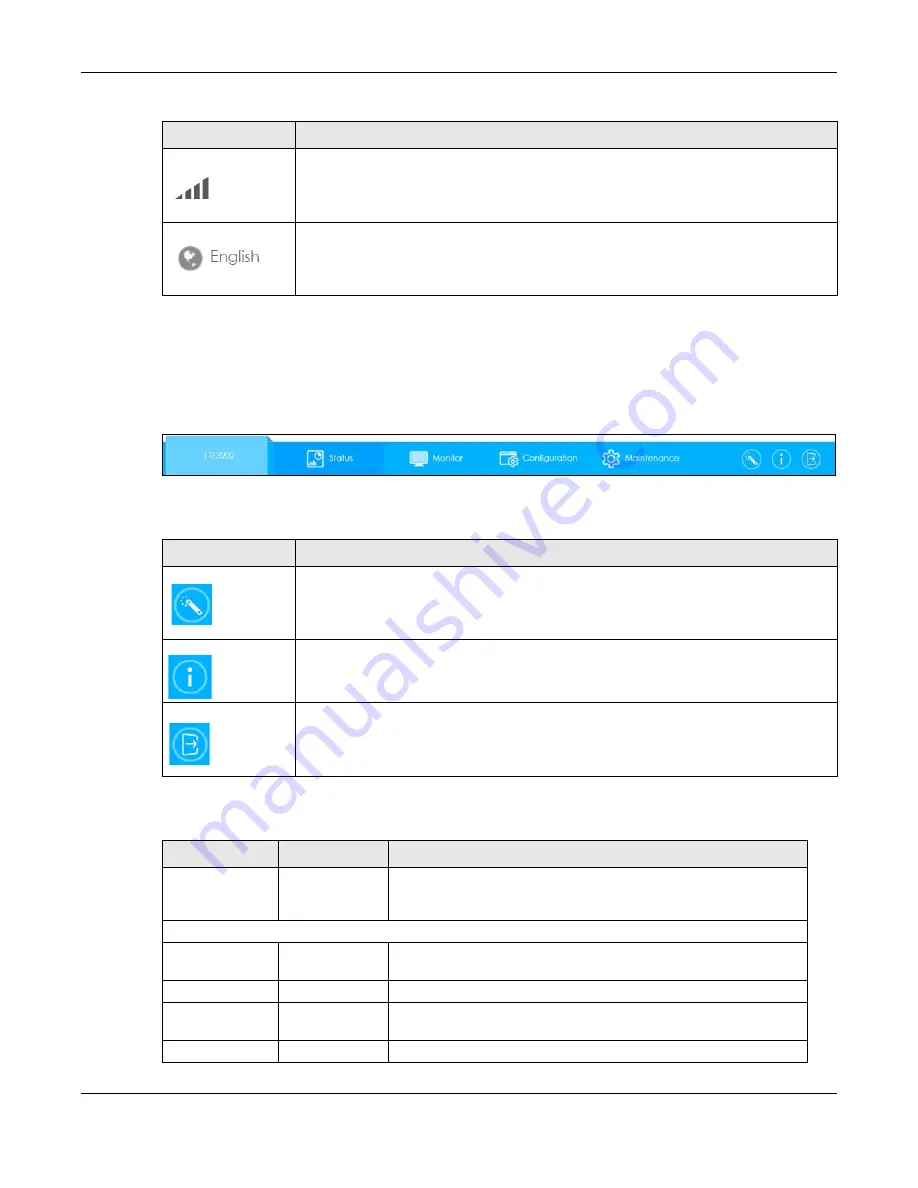
Chapter 2 The Web Configurator
LTE3202-M430 User’s Guide
18
2.4.2 Navigation Panel
Use the menu items on the navigation panel to open screens to configure LTE3202-M430 features. The
following sections introduce the LTE3202-M430’s navigation panel menus and their screens.
Figure 6
Navigation Panel
The following table describes the icons in the Navigation Panel.
The following table describes the navigation panel menus and sub-menus.
Signal Strength
This shows the current signal strength to the mobile network.
The icon shows no bars if the mobile data connection is not up.
Language
Choose your language from the drop-down list on the upper right corner of the title bar.
Table 2 Title Bar: Web Configurator Icons (continued)
LABEL
DESCRIPTION
Table 3 Title Bar: Web Configurator Icons
LABEL
DESCRIPTION
Setup Wizard
Click this icon to open the Setup Wizard for the LTE3202-M430.
Help
Click this to open a screen where you can click a link to visit the Zyxel website to see
detailed product information.
Logout
Click this icon to log out of the Web Configurator.
Table 4 Navigation Panel
MENU
SUB-MENU
DESCRIPTION
Status
This screen shows the LTE3202-M430’s general device, system and
interface status information. Use this screen to access the summary
statistics tables.
Monitor
Log
Use this screen to view the list of activities recorded by your LTE3202-
M430.
DHCP table
Use this screen to view current DHCP client information.
ARP table
Use this screen to view the ARP table. It displays the IP and MAC
address of each DHCP connection
Packet statistics
Use this screen to view port status and packet specific statistics.
Содержание LTE3202-M430
Страница 8: ...8 PART I User s Guide...
Страница 21: ...21 PART II Technical Reference...






























