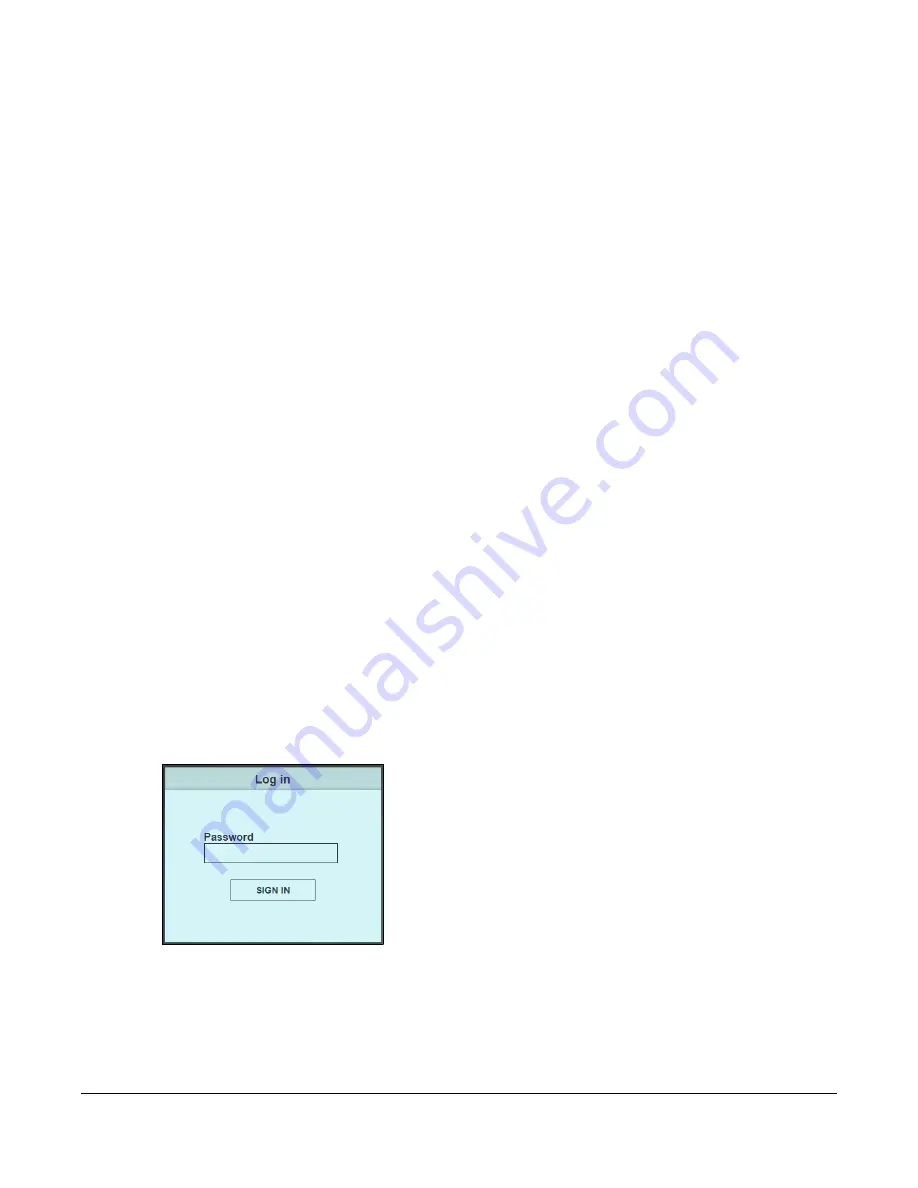
GS1200 Series User’s Guide
19
C
HAPTER
4
Web Configurator
4.1 Overview
This section introduces the configuration and functions of the Web Configurator.
The Web Configurator is an HTML-based management interface that allows easy system setup and
management via Internet browser. Use a browser that supports HTML5, such as Microsoft Edge, Internet
Explorer 11, Mozilla Firefox, or Google Chrome. The recommended screen resolution is 1024 by 768 pixels.
In order to use the Web Configurator you need to allow:
• Web browser pop-up windows from your device.
• JavaScript (enabled by default).
• Java permissions (enabled by default).
4.2 System Login
1
Start your web browser.
2
Type “http://” and the IP address of the Switch (for example, the default management IP address is
192.168.1.3) in the
Location
or
Address
field. Press [ENTER]. Your computer must be in the same subnet in
order to access this website address.
3
The login screen appears. The default password is
1234
.
Figure 14
Web Configurator: Login
4
The following screen displays if you log into the Switch for the first time. Enter a new password using the
keyboard characters ("a – z", "A – Z", "0 – 9"). The password must be 8 to 15 characters long. Retype it to
confirm and click
Apply
to view the first Web Configurator screen.
For GS1200-5HP and GS1200-8HP, you can enter the default password
1234
again, if you do not want to
change your password.
Содержание GS1200 SERIES
Страница 8: ...8 PART I User s Guide ...
Страница 26: ...Chapter 5 Initial Setup Example GS1200 Series User s Guide 26 ...
Страница 39: ...39 PART II Technical Reference ...






























