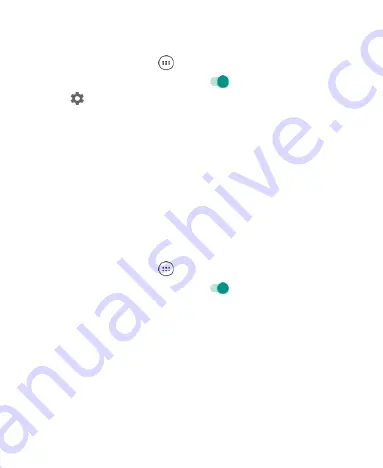
52
Getting Notified of Open Networks
1. Tap the
Home Key >
> Settings > Wi-Fi
.
2. Slide the
Wi-Fi
switch to the
On
position.
3. Tap
.
4. Slide the
Network notification
switch to enable notifications.
When Wi-Fi is on, you receive notifications in the Status Bar
when your phone detects an open Wi-Fi network. Slide the
Network notification
switch to turn off notifications.
Adding a Wi-Fi Network
You can add a Wi-Fi network if the network does not
broadcast its name (SSID), when you are out of range.
To connect to a secured network, you first need to get the
security details from the network's administrator.
1. Tap the
Home Key >
> Settings > Wi-Fi
.
2. Slide the
Wi-Fi
switch to the
On
position.
3. At the bottom of the list of available Wi-Fi networks, tap
Add
network
.
4. Enter the network SSID (name). If necessary, enter security
or other network configuration details.
5. Tap
SAVE
.
Forgetting a Wi-Fi Network
You can make your phone forget the details of a Wi-Fi
network that you added -
for example, if you don’t want the
Содержание Z610DL
Страница 1: ...1 Z610DL USER MANUAL ...
Страница 94: ...94 2 Make the changes you want and tap or tap the Back Key when you re finished ...
Страница 118: ...118 Number Function 1 Song album and artist information 2 Return to the music library ...
Страница 122: ...122 Number Function 1 Return to the video library list 2 Change the video ratio fit to screen ...






























