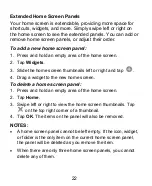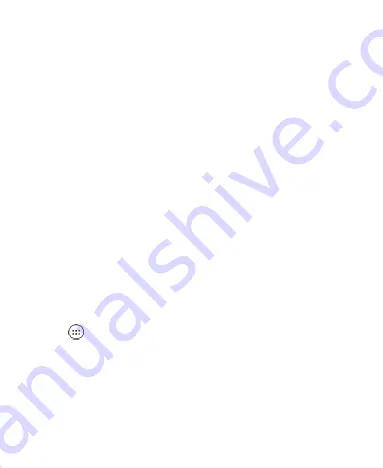
17
Press and Hold
– To open the available options for an item
(for example, a message or link in a web page), press and
hold the item.
Swipe or Slide
– To swipe or slide means to quickly drag
your finger vertically or horizontally across the screen.
Drag
– To drag, press and hold your finger with some
pressure before you start to move your finger. While dragging,
do not release your finger until you have reached the target
position.
Pinch
– In some apps (such as Maps, web browser, and
Gallery), you can zoom in and out by placing two fingers on
the screen at once and pinching them together (to zoom out)
or spreading them apart (to zoom in).
Rotate the Screen
– For most screens, you can
automatically change the screen orientation from portrait to
landscape by turning the phone sideways.
NOTES:
The Auto-rotate feature needs to be enabled for the screen
orientation to automatically change. Tap the
Home Key >
> Settings > Display > When device is rotated >
Rotate the contents of the screen
.
You can also access the screen rotation control by sliding
down the Status Bar twice and tapping
Auto-rotate
or
Portrait
.
Содержание Z610DL
Страница 1: ...1 Z610DL USER MANUAL ...
Страница 94: ...94 2 Make the changes you want and tap or tap the Back Key when you re finished ...
Страница 118: ...118 Number Function 1 Song album and artist information 2 Return to the music library ...
Страница 122: ...122 Number Function 1 Return to the video library list 2 Change the video ratio fit to screen ...