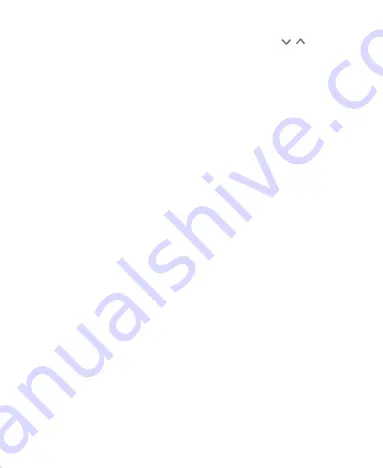
38
expand or collapse certain notifications, or tap
/
to
expand or collapse certain notifications and bundled
notifications.
To remove a notification, swipe it left or right.
To remove all nonpersistent notifications, tap
CLEAR ALL
at
the end of the list of notifications. (Some notifications are
persistent and cannot be removed until you tap them.)
To manage notifications, press and hold a notification and tap
MORE SETTINGS
. You can then configure the notification
settings of the app that created it. The options may include
the following:
–
Block all:
Hide future notifications from the app.
–
Show silently:
Do not allow the app’s notifications to
make sound, vibrate, or appear briefly on screen.
–
On the lock screen:
Show, hide all, or hide sensitive
conte
nts of the app’s notifications on the lock screen.
–
Override Do Not Disturb:
Allow this app’s notifications
when Do not disturb mode is on and set to Priority only.
NOTE:
If you block notifications for an app, you may miss its
important alerts and updates. The notifications of some apps
cannot be blocked.
Using Quick Settings
The Quick Settings make it convenient to view or change the
most common settings for your phone.
Open the Notification Panel and you can find a few Quick
Содержание Z610DL
Страница 1: ...1 Z610DL USER MANUAL ...
Страница 94: ...94 2 Make the changes you want and tap or tap the Back Key when you re finished ...
Страница 118: ...118 Number Function 1 Song album and artist information 2 Return to the music library ...
Страница 122: ...122 Number Function 1 Return to the video library list 2 Change the video ratio fit to screen ...






























