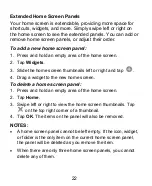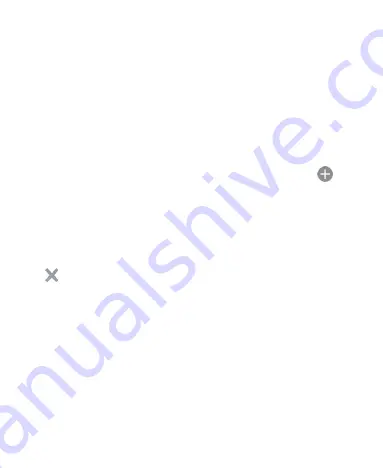
22
Extended Home Screen Panels
Your home screen is extendable, providing more space for
shortcuts, widgets, and more. Simply swipe left or right on
the home screen to see the extended panels. You can add or
remove home screen panels, or adjust their order.
To add a new home screen panel:
1. Press and hold an empty area of the home screen.
2. Tap
Widgets
.
3. Slide the home screen thumbnails left or right and tap
.
4. Drag a widget to the new home screen.
To delete a home screen panel:
1. Press and hold an empty area of the home screen.
2. Tap
Home
.
3. Swipe left or right to view the home screen thumbnails. Tap
on the top right corner of a thumbnail.
4. Tap
OK
. The items on the panel will also be removed.
NOTES:
A home screen panel cannot be left empty. If the icon, widget,
or folder is the only item on the current home screen panel,
the panel will be deleted as you remove the item.
When there are only three home screen panels, you cannot
delete any of them.
Содержание Z610DL
Страница 1: ...1 Z610DL USER MANUAL ...
Страница 94: ...94 2 Make the changes you want and tap or tap the Back Key when you re finished ...
Страница 118: ...118 Number Function 1 Song album and artist information 2 Return to the music library ...
Страница 122: ...122 Number Function 1 Return to the video library list 2 Change the video ratio fit to screen ...