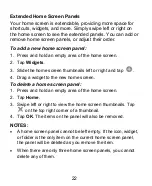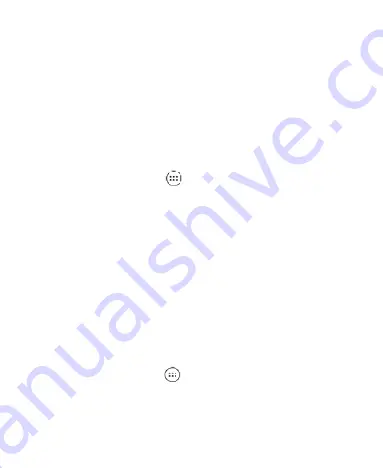
27
Press the
Volume Keys
when no media application is active
to show the volume management window. Drag the slider to
the left or keep pressing the
Volume Down Key
to switch the
phone to vibration mode. Press the key again in vibration
mode to switch the phone to silent mode.
Swipe down from the top of the screen to open the
Notification Panel, and drag the panel downward. Slide left
and tap
Sound
,
Vibrate
, or
Silent
to switch the phone to
vibration or silent mode or turn on the sound (see
Knowing
the Basics
– Managing Notifications – Using Quick Settings
).
Tap the
Home Key >
> Settings > Sound >
Notification mode
and select
Vibrate
or
Mute
to switch to
vibration or silent mode.
NOTE:
In addition to silent mode and vibration, you can also
allow priority apps to send out notifications when you switch the
phone to priority interruption mode.
Using Do Not Disturb Mode
You can limit interruptions with Do not disturb mode. This
mode silences your phone so that it doesn’t make sounds or
vibrate when you don’t want it to.
Turning on Do not disturb mode
1. Tap the
Home Key >
> Settings > Sound > Do not
disturb
.
2. Tap
Do not disturb
and choose an option:
Tap
Never
to disable the feature.
Содержание Z610DL
Страница 1: ...1 Z610DL USER MANUAL ...
Страница 94: ...94 2 Make the changes you want and tap or tap the Back Key when you re finished ...
Страница 118: ...118 Number Function 1 Song album and artist information 2 Return to the music library ...
Страница 122: ...122 Number Function 1 Return to the video library list 2 Change the video ratio fit to screen ...