83
2. Tap and hold on the file until a shortcut menu pops up.
3. Tap
Add to playlist.
4. Tap
New
.
5. Type the playlist name and tap
Save
.
Managing Playlists
1. From the Music Screen tap
Playlists
to see them all.
2. Hold on the playlist you want to play or edit until a
shortcut menu pops up.
3. Tap
Play, Delete
or
Rename.
Adding a Song to a Playlist
1. Open the Music Screen and find the song in
Artists
,
Albums
,
Songs
, or
Playlists
.
2. Hold on the song until a shortcut menu pops up.
3. Select
Add to playlist.
4. Select a playlist.
Setting a Song as Ringtone
1. Open the Music Screen and find the song in
Artists
,
Albums
,
Songs
, or
Playlists
.
2. Hold on the song until a shortcut menu pops up.
3. Select
Use as phone ringtone.
TIPS:
You can also set a song as ringtone when you are
playing it by tapping
Menu Key > Use as ringtone.
Содержание WayteQ Libra
Страница 1: ...WayteQ Libra User Manual ...
Страница 41: ...41 2 Tap the application you want to open ...






























