58
3. Enter the recipient’s number and, if necessary, message
text, just like you do with a text message.
4. Tap
Menu Key > Add subject
to enter the subject of your
MMS.
5. Tap
Menu Key > Attach
if you want to add an attachment
to your MMS.
Pictures
: Select a picture to add to your MMS.
Capture picture
: Take a photo to attach to your MMS.
Videos
: Select a video clip to attach to your MMS.
Capture video
: Shoot a video clip and attach to your
MMS.
Audio
: Select an audio file to attach to your MMS.
Record audio
: Record an audio file to attach to your
MMS.
Slideshow
: Edit a slideshow to attach to your MMS.
6. When you’ve finished, tap
Send
.
NOTE:
Add an attachment to text message and it will be
converted into an MMS automatically. Likewise if you remove
all attachments from an MMS, it’ll automatically become a
text message.
Содержание WayteQ Libra
Страница 1: ...WayteQ Libra User Manual ...
Страница 41: ...41 2 Tap the application you want to open ...






























