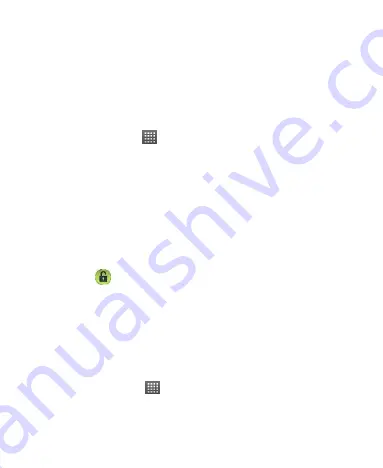
100
and then tap
Sign in
.
5. You will be asked to draw a new unlock pattern. If you do
not need an unlock pattern, tap
Cancel
.
Protecting Your Phone with a PIN or Password
Creating a PIN or Password
1. Tap
Home Key >
> Settings > Location &
security > Set up screen lock
.
2. Tap
PIN
or
Password
.
3. Enter the numeric PIN or any password you like, and tap
Continue
.
4. Enter it again and tap
OK
to confirm.
Unlocking the Screen with Your PIN or Password
1. Press
Power Key
to wake up the phone.
2. Drag the
icon to the right.
3. Enter the PIN or password you set.
4. Tap
OK
.
Disabling Screen Unlock Security
If you have created an unlock pattern, PIN or password, you
can disable it.
1. Tap
Home Key >
> Settings > Location &
security > Change screen lock
.
2. Draw the screen unlock pattern or enter your PIN/password
Содержание WayteQ Libra
Страница 1: ...WayteQ Libra User Manual ...
Страница 41: ...41 2 Tap the application you want to open ...





























