70
Disabling the Modem Function
Tap
Home Key > Menu Key > Settings > Wireless &
networks > Tethering & portable hotspot
and clear the
USB tethering
check box.
You can also just pull out the USB cable.
Using the Phone as a Wi-Fi Hotspot
You can use the phone as a portable WLAN router, providing
Wi-Fi connection for one or multiple PC or other devices. The
function need data connection on a mobile network and may
result in data charges.
TIPS:
•
The PC accesses the Internet via the phone’s mobile
network. Therefore, set up the GPRS/EDGE/3G connection
correctly before you try to use the phone as a Wi-Fi hotspot.
•
When the portable Wi-Fi hotspot function is enabled, you
cannot access the internet with any application on your
phone via its Wi-Fi connection.
Enabling the Wi-Fi Hotspot
1. Tap
Home Key > Menu Key > Settings > Wireless &
networks > Tethering & portable hotspot
and tick the
Portable Wi-Fi hotspot
check box.
2. Tap
Portable Wi-Fi hotspot settings > Configure Wi-Fi
hotspot
.
Содержание WayteQ Libra
Страница 1: ...WayteQ Libra User Manual ...
Страница 41: ...41 2 Tap the application you want to open ...






























