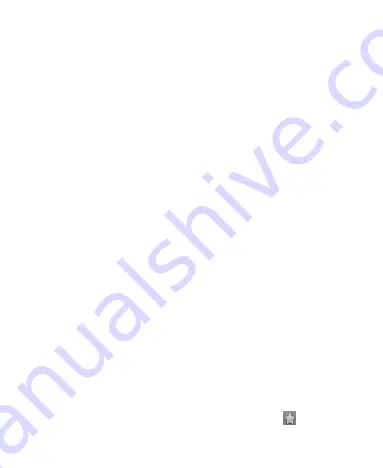
49
3. Select the contacts you want to import/export. Or, just tap
Menu Key > Select all
.
4. Tap
Done
.
Import Contacts from the microSD Card or
Export to the Card
1. Tap
Menu Key > Import/Export
from the Contacts Screen.
2. Choose to import or export contacts. If you want to import
contacts from the microSD card, you should have vCard
files saved in the microSD card. If there’s more than one
vCard file, you need to select the vCard file and tap
OK
.
Creating a Contact
1. Tap
Menu Key > New contact
from the Contacts Screen.
2. Select where you want to save your contact.
3. Enter their name and phone number(s), email addresses,
chat addresses, postal addresses, etc.
4. Tap
Done
to save the contact.
Adding a Contact to Favorites
1. Tap and hold from the Contacts Screen the contact you want
to add to
Favorites
.
2. Tap
Add to favorites
from the shortcut menu.
TIPS:
You can also tap a contact and then tap
next to the
Содержание WayteQ Libra
Страница 1: ...WayteQ Libra User Manual ...
Страница 41: ...41 2 Tap the application you want to open ...






























