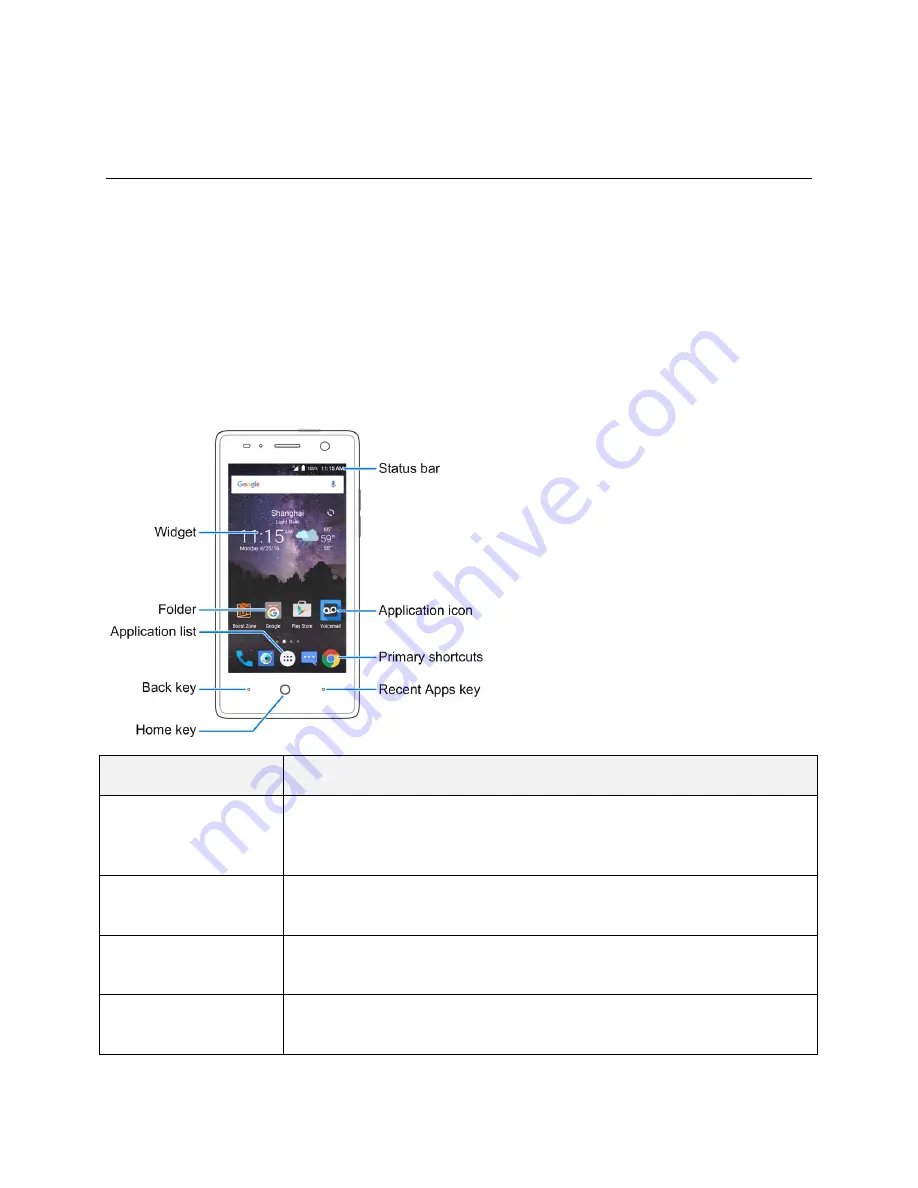
Your Phone's Home Screen
52
Your Phone's Home Screen
The following topics
describe how to use and customize your phone’s home screen, understand the
status bar, and use the notification panel.
Home Screen Basics
The home screen is the starting point for your phone
’s applications, functions, and menus. You can
customize your home screen by adding application icons, shortcuts, folders, widgets, and more.
Home Screen Layout
Your home screen extends beyond the initial screen. Swipe the screen left or right to display additional
screens.
Item
Description
Status bar
The status bar displays icons to notify you of your phone’s status (on the right
side) and notifications (on the left side). Pull down the status bar to display
the notification panel.
Widget
Widgets are self-contained onscreen apps that
reside on your phone’s home
screen.
Application icons
Application icons are shortcuts to favorite applications. You can add and
remove these shortcuts as you wish.
Folder
You can group shortcuts on the home screen into folders for convenient
access.
Содержание TEMPO
Страница 1: ...User Guide UG template version 16a boost_zte_N9131_ug_en_090116_d6 ...
Страница 126: ...Messaging 124 2 Select the priority for the message You can select High Normal or Low ...
Страница 169: ...Productivity 167 1 From home tap Apps Calendar The Calendar app opens 2 Tap Add The add event window opens ...
Страница 179: ...Productivity 177 1 From home tap Apps Clock 2 Tap the Alarm tab and then tap Create alarm ...
Страница 213: ...Connections Settings 211 4 Touch Bluetooth tethering to turn it on ...
Страница 238: ...Accounts 236 4 Select your account settings The account options are updated ...
Страница 246: ...System Settings 244 2 Tap About phone 3 Select or view available options Your phone information is displayed ...















































