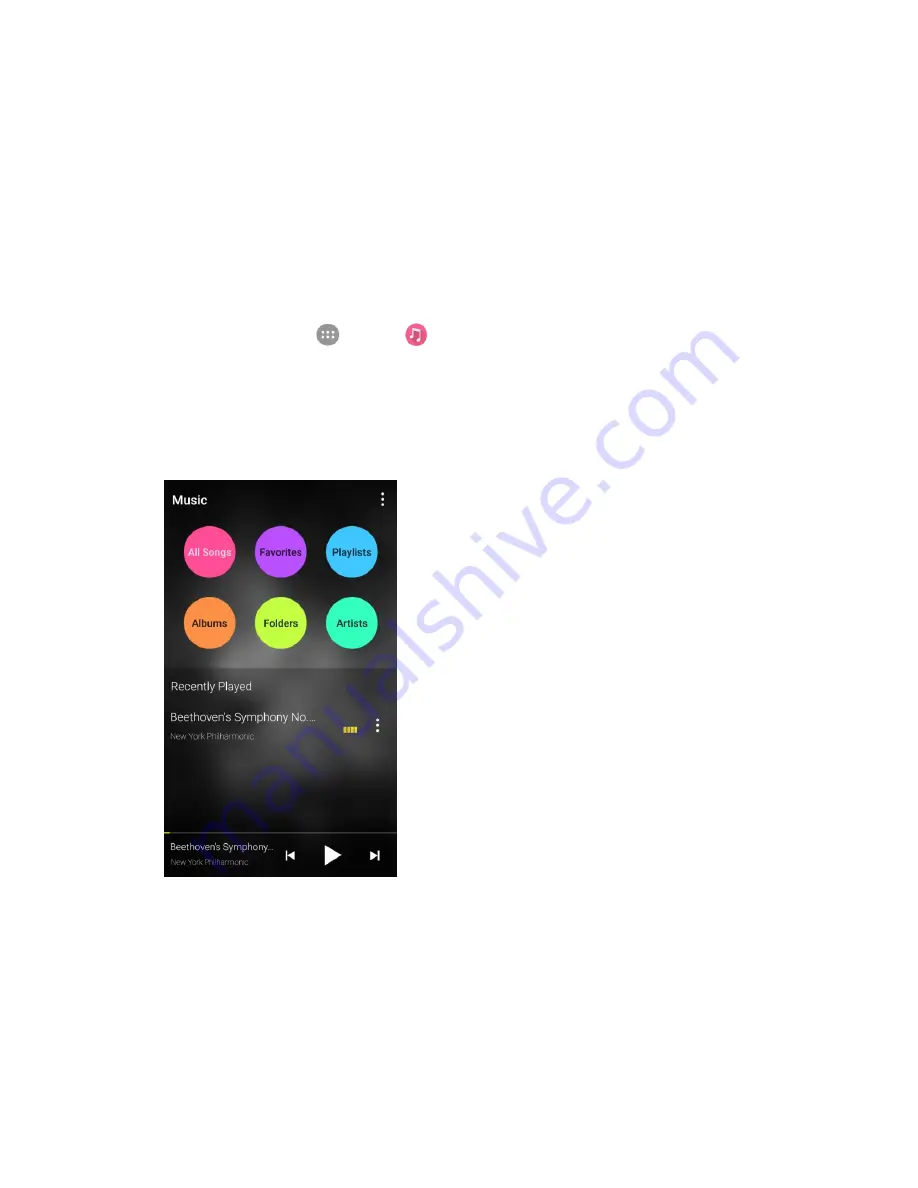
Entertainment and Activities
184
Music Player
Your phone's built-in music player app lets you listen to and organize music files you have loaded into
your phone's memory or SD card.
Note
: For information about loading music onto your phone, see
Transfer Files Between Your Phone and
a Computer
.
Listen to Music Using the Music Player
The Music app allows you to play music files in your phone's storages.
1. From home, tap
Apps
>
Music
.
The music library opens. Your music files are cataloged, according to the information stored in
the files.
2. Tap
All songs
,
Playlists
,
Favorites
,
Artists
,
Albums
, or
Folders
to browse your music. You
can also tap a song in the
Recently played
list to select songs you recently played.
3. Tap a song to start playing in the music player.
Note
: Adjust the volume with the
Volume
keys.
The Playback Screen
When you tap a song in the music library, the music player immediately starts to play it and its name and
the player controls are displayed at the bottom of the screen. Tap the area to open the playback screen,
where you can have more control over the player.
Содержание TEMPO
Страница 1: ...User Guide UG template version 16a boost_zte_N9131_ug_en_090116_d6 ...
Страница 126: ...Messaging 124 2 Select the priority for the message You can select High Normal or Low ...
Страница 169: ...Productivity 167 1 From home tap Apps Calendar The Calendar app opens 2 Tap Add The add event window opens ...
Страница 179: ...Productivity 177 1 From home tap Apps Clock 2 Tap the Alarm tab and then tap Create alarm ...
Страница 213: ...Connections Settings 211 4 Touch Bluetooth tethering to turn it on ...
Страница 238: ...Accounts 236 4 Select your account settings The account options are updated ...
Страница 246: ...System Settings 244 2 Tap About phone 3 Select or view available options Your phone information is displayed ...






























