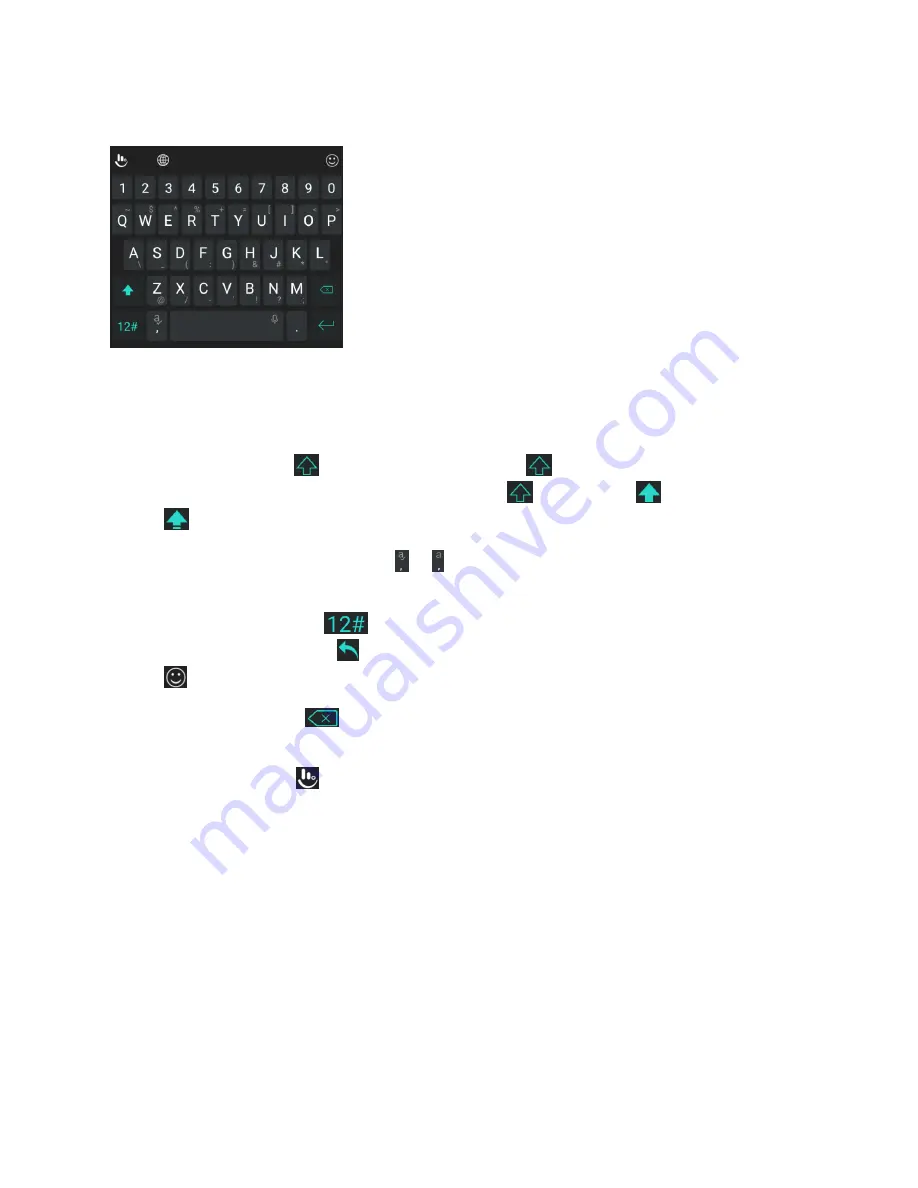
Basic Operations
36
The Full Layout
The full layout offers an input experience similar to a computer keyboard.
●
The alphabetic keys:
Tap the keys to enter letters. Touch and hold a key and slide if necessary
to choose more characters.
●
The shift key
: Tap
to use uppercase. Double-tap
to lock uppercase. This key also
changes to indicate the current case you are using:
for lowercase,
for uppercase, and
when locked in uppercase.
●
Word prediction
: Touch and hold
or and tap the prediction switch to turn off or on
prediction.
●
Pre-defined texts
: Tap
to enter digits, symbols, and other texts. You can tap the arrow
keys to turn pages, or tap
to go back to the alphabetic keys. Slide up on the space key or tap
to enter Emoji and emoticons.
●
The delete key
: Tap
to delete text before the cursor. You can also slide left on the key to
delete a whole word.
●
More options
: Tap
to access additional functions of TouchPal, use voice input, edit text,
change keyboard themes, and more.
The Phonepad Layout
The layout is similar to a phonepad.
Содержание TEMPO
Страница 1: ...User Guide UG template version 16a boost_zte_N9131_ug_en_090116_d6 ...
Страница 126: ...Messaging 124 2 Select the priority for the message You can select High Normal or Low ...
Страница 169: ...Productivity 167 1 From home tap Apps Calendar The Calendar app opens 2 Tap Add The add event window opens ...
Страница 179: ...Productivity 177 1 From home tap Apps Clock 2 Tap the Alarm tab and then tap Create alarm ...
Страница 213: ...Connections Settings 211 4 Touch Bluetooth tethering to turn it on ...
Страница 238: ...Accounts 236 4 Select your account settings The account options are updated ...
Страница 246: ...System Settings 244 2 Tap About phone 3 Select or view available options Your phone information is displayed ...






























