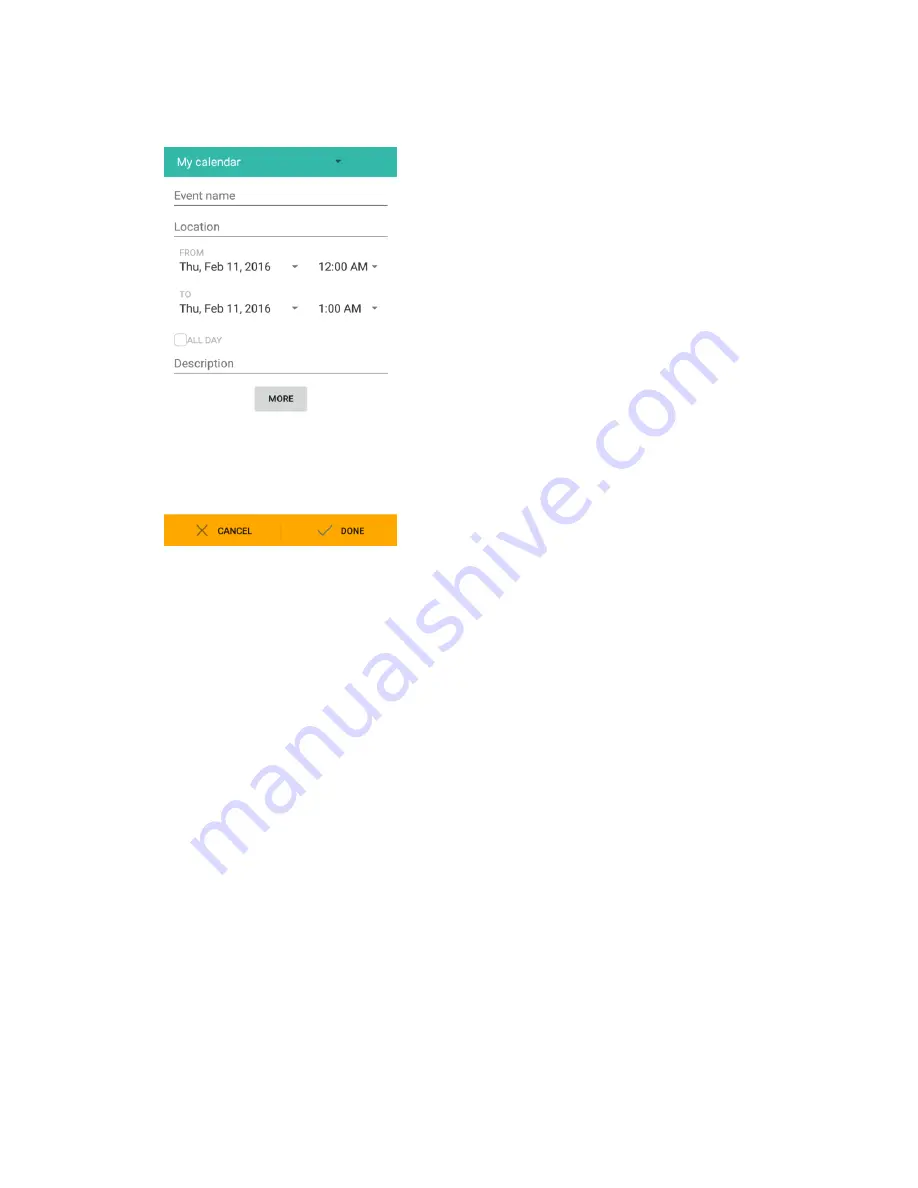
Productivity
168
3. Enter an event title, start date/time, end date/time, etc., and then tap
Done
.
The event is added to your calendar.
Selecting a Calendar
● If you have more than one calendar, select a calendar in which to add events:
Select
My calendar
to create an event that will appear only on your phone.
Select your Google Account to create a Google Calendar event. If you have several Google
Calendars on the Web, select one in which to add your event.
•
You can create multiple Google Calendars only in Google Calendar on the Web. After
creating them in Google Calendar on the Web, you’ll be able to see them in the Calendar
application on your phone. For more information about creating and managing multiple
Google Calendars, visit the Google website:
calendar.google.com
.
If you have synchronized your phone with an Exchange ActiveSync account or Outlook on
your computer, you can also select these calendars.
Select your Outlook Account to create an Outlook Calendar event to sync with your computer.
Select your Exchange ActiveSync Account to create an Exchange ActiveSync calendar event.
View Calendar Events
You can display the Calendar in daily, weekly, monthly, or agenda view. To change the Calendar view,
tap the time at the top left and select
Day
,
Week
,
Month
, or
Agenda
.
Содержание TEMPO
Страница 1: ...User Guide UG template version 16a boost_zte_N9131_ug_en_090116_d6 ...
Страница 126: ...Messaging 124 2 Select the priority for the message You can select High Normal or Low ...
Страница 169: ...Productivity 167 1 From home tap Apps Calendar The Calendar app opens 2 Tap Add The add event window opens ...
Страница 179: ...Productivity 177 1 From home tap Apps Clock 2 Tap the Alarm tab and then tap Create alarm ...
Страница 213: ...Connections Settings 211 4 Touch Bluetooth tethering to turn it on ...
Страница 238: ...Accounts 236 4 Select your account settings The account options are updated ...
Страница 246: ...System Settings 244 2 Tap About phone 3 Select or view available options Your phone information is displayed ...






























