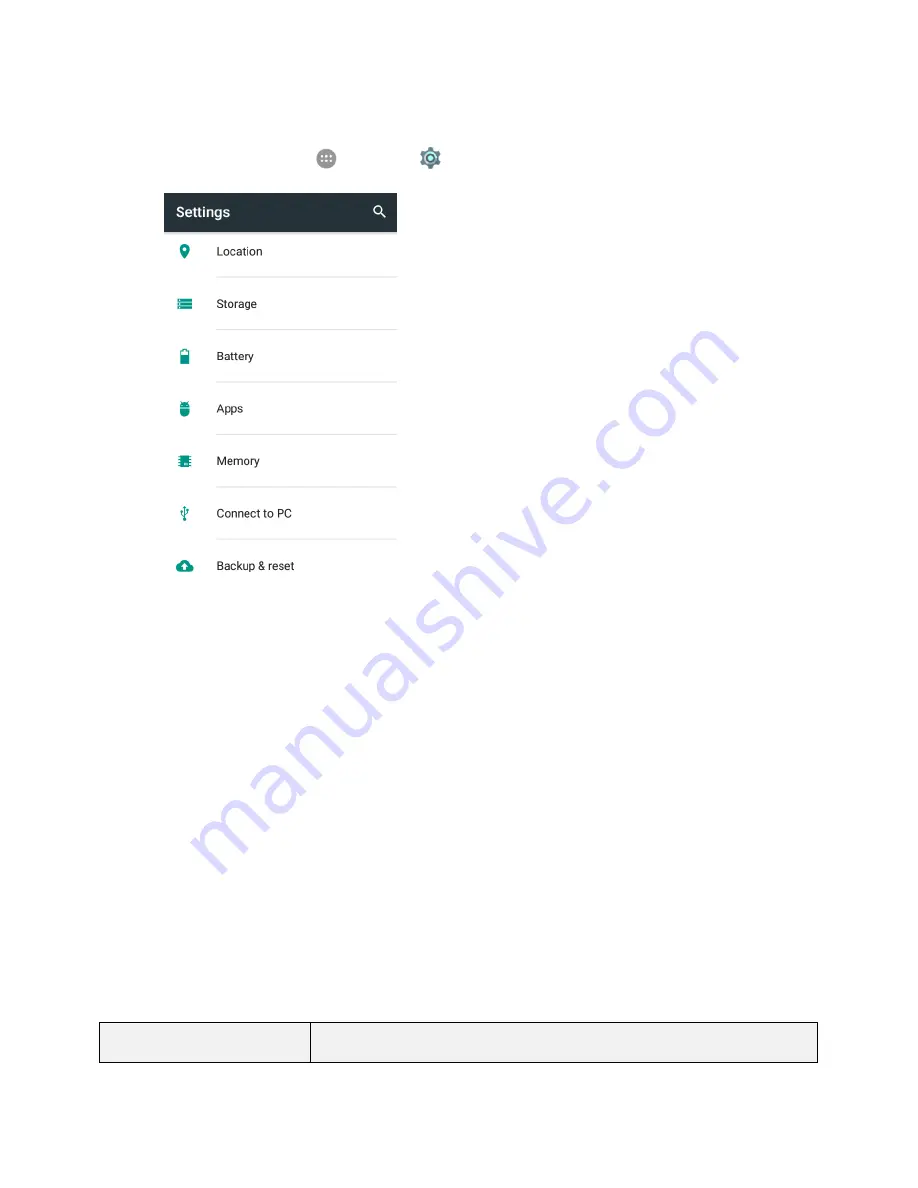
Device Settings
232
Access Connect to PC Settings
1. From home, tap
Apps
>
Settings
>
Connect to PC
.
2. Tap one USB connection type.
Note
: Uncheck
Don't ask me again
to be prompted to select a connection type each time you connect
the phone to a PC.
Backup & Reset
Your phone’s
Backup & reset
menu lets you back up your phone’s data and settings to Google servers
before resetting your phone to the original factory settings. The Factory data reset erases all data from
the phone’s application storage, including:
● Your Google Account
● All other email and social networking accounts
● System and application data and settings
● Downloaded applications
Backup and Reset Overview
The following options are available in the Back up and reset menu:
Backup and Reset Option
Description
Содержание TEMPO
Страница 1: ...User Guide UG template version 16a boost_zte_N9131_ug_en_090116_d6 ...
Страница 126: ...Messaging 124 2 Select the priority for the message You can select High Normal or Low ...
Страница 169: ...Productivity 167 1 From home tap Apps Calendar The Calendar app opens 2 Tap Add The add event window opens ...
Страница 179: ...Productivity 177 1 From home tap Apps Clock 2 Tap the Alarm tab and then tap Create alarm ...
Страница 213: ...Connections Settings 211 4 Touch Bluetooth tethering to turn it on ...
Страница 238: ...Accounts 236 4 Select your account settings The account options are updated ...
Страница 246: ...System Settings 244 2 Tap About phone 3 Select or view available options Your phone information is displayed ...






























