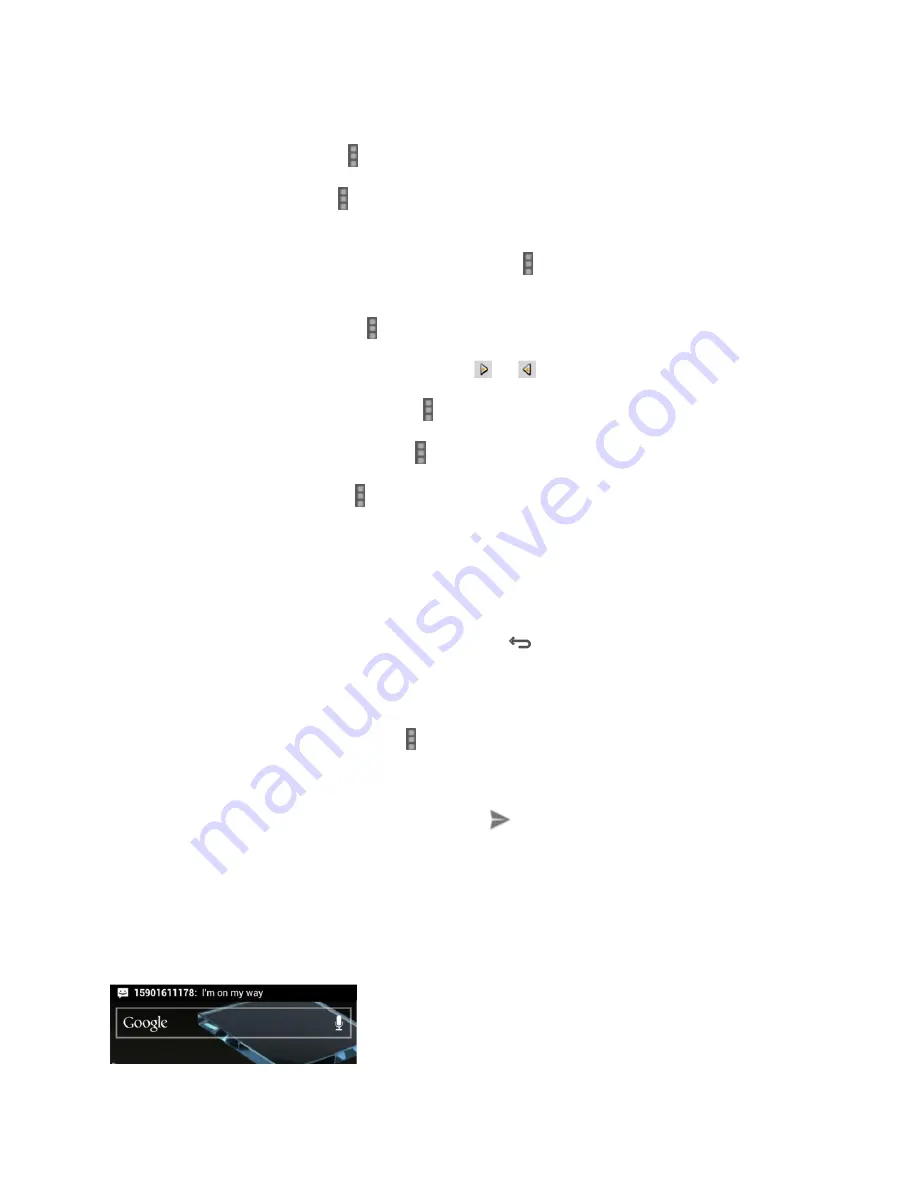
Accounts and Messaging
83
3. To compose your slideshow, do any of the following:
Add a picture. Touch >
Add picture
or
Capture picture
.
Add a video. Touch >
Add video
or
Capture video
(you cannot add both a picture
and a video on the same slide).
Add an audio file or a voice recording. Touch >
Add music
and then touch
Audio
or
Record audio
.
Add a new slide. Touch >
Add
slide
.
View the next or previous slide. Touch
or
.
Preview your slideshow. Touch >
Preview
.
Set duration for a slide. Touch >
Duration
.
Set text layout. Touch >
Layout
.
4. When finished, touch
Done
to attach the slideshow to your message.
5. When you have finished composing the multimedia message, touch
Send
.
Save and Resume a Draft Message
While composing a text or multimedia message, touch
to automatically save your message
as a draft.
To resume composing the message:
1. On the Messaging screen, touch >
Drafts
.
2. Touch the message to resume editing it.
3. When you finish editing the message, touch
or
Send
.
New Messages Notification
Depending on your notification settings, the phone will play a ring tone, vibrate, or display the
message briefly in the status bar when you receive a new text or multimedia message. To
change the notification for new text and multimedia messages, see
Text and MMS Options
for
details.






























