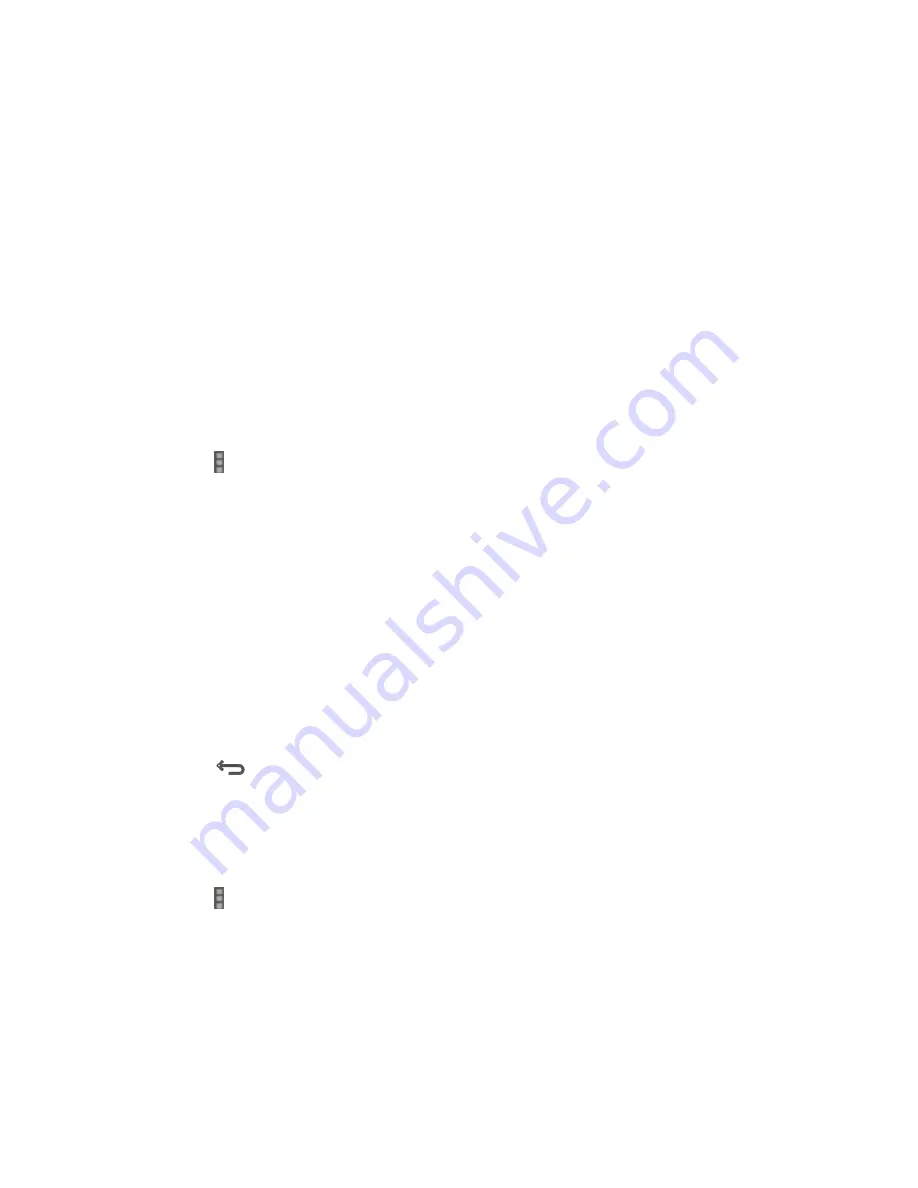
Web and Data
117
Go to a Specific Website
Follow the instructions to go to a particular website by entering a URL (website address).
1. Touch the Address field and enter a website address.
Tip:
If the Address field
isn’t visible, drag the Web page down a little to show it.
As you type the address, if your desired website appears within the suggested sites
list, touch the entry to begin surfing.
2. Touch
Go
.
Note:
Not all websites are viewable on your phone.
Adjust General Browser Settings
You can change the general settings for your browser.
1. Touch on the address bar and select
Settings
.
Tip:
If the address bar
isn’t visible, drag the Web page down a little to show it.
2. Touch
General
and select one of the following settings.
Set homepage:
Set the home page for the Web browser. See
Set the Browser
Home Page
for details.
Launch Page:
Set the Web page that opens each time you launch the Browser app.
Form auto-fill:
Allows the phone to store form data so that it can fill out similar forms
in Web pages for you automatically. Remove the checkmark to disable this function.
Auto-fill text:
Set the form data for auto-fill function.
3. Touch
twice to return to the browser.
Adjust Browser Privacy & Security Settings
You can change your browser’s privacy and security settings, such as history, cache, form data,
and location.
1. Touch on the address bar and select
Settings
.
Tip:
If the address bar
isn’t visible, drag the Web page down a little to show it.
2. Touch
Privacy & security
and select one of the following settings.
Clear cache:
Deletes all currently cached data. Touch
OK
to complete the process.
















































