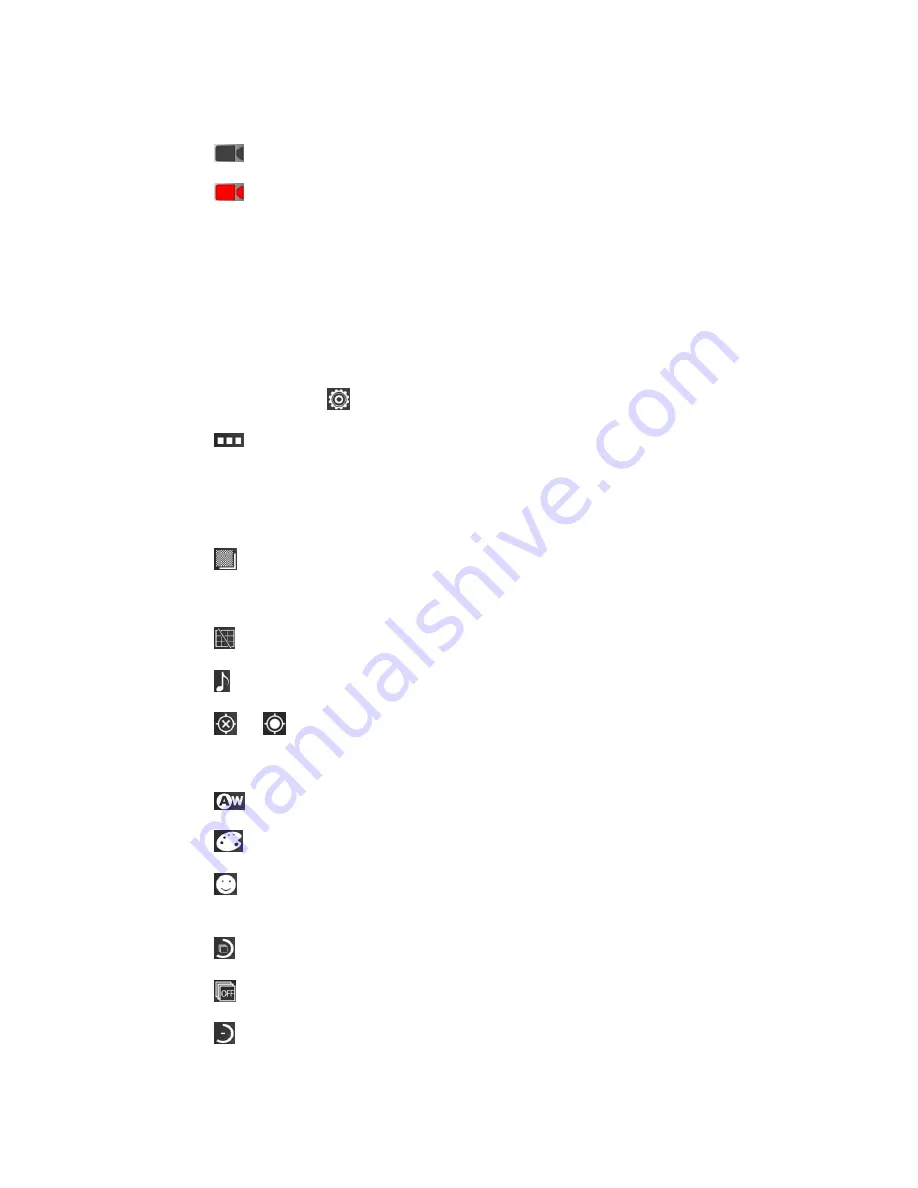
Camera and Video
129
4. Frame your subject on the screen.
5. Touch
to start capturing video. A recording indicator and recording duration appears.
6. Touch
to stop capturing.
7. Touch the thumbnail at the right corner of the screen and choose what you want to do
with the video you’ve just captured. See
View Photos and Videos
for details.
Camera and Camcorder Settings
The camera and camcorder screens let you access camera and camcorder settings.
Camera Settings
On the camera screen, touch
to display the following options:
●
Touch
(Other) to change the storage location for captured photos and videos or
restore default camera settings.
●
Touch
AntiBand
to set the anti-banding value, which avoids stripes on pictures you take
of TV or computer screens.
●
Touch
to adjust picture quality.
●
Touch
12M
,
9M
,
8M
, and so on to set the picture size.
●
Touch
to show or hide composition line.
●
Touch
to change shutter tone.
●
Touch
or
to select whether to store the GPS location in your captured photos.
●
Touch
ISO
select ISO level or leave it at
Auto
.
●
Touch
to change white balance scenario.
●
Touch
to adjust image sharpness, exposure, saturation, and contrast.
●
Touch
to turn on or off face detection, smile detection, blink detection, and redeye
reduction.
●
Touch
to select interval mode in which the phone takes a picture every 5 seconds.
●
Touch
to select the number of burst photos you want to take.
●
Touch
to set your camera
’s timer.
















































