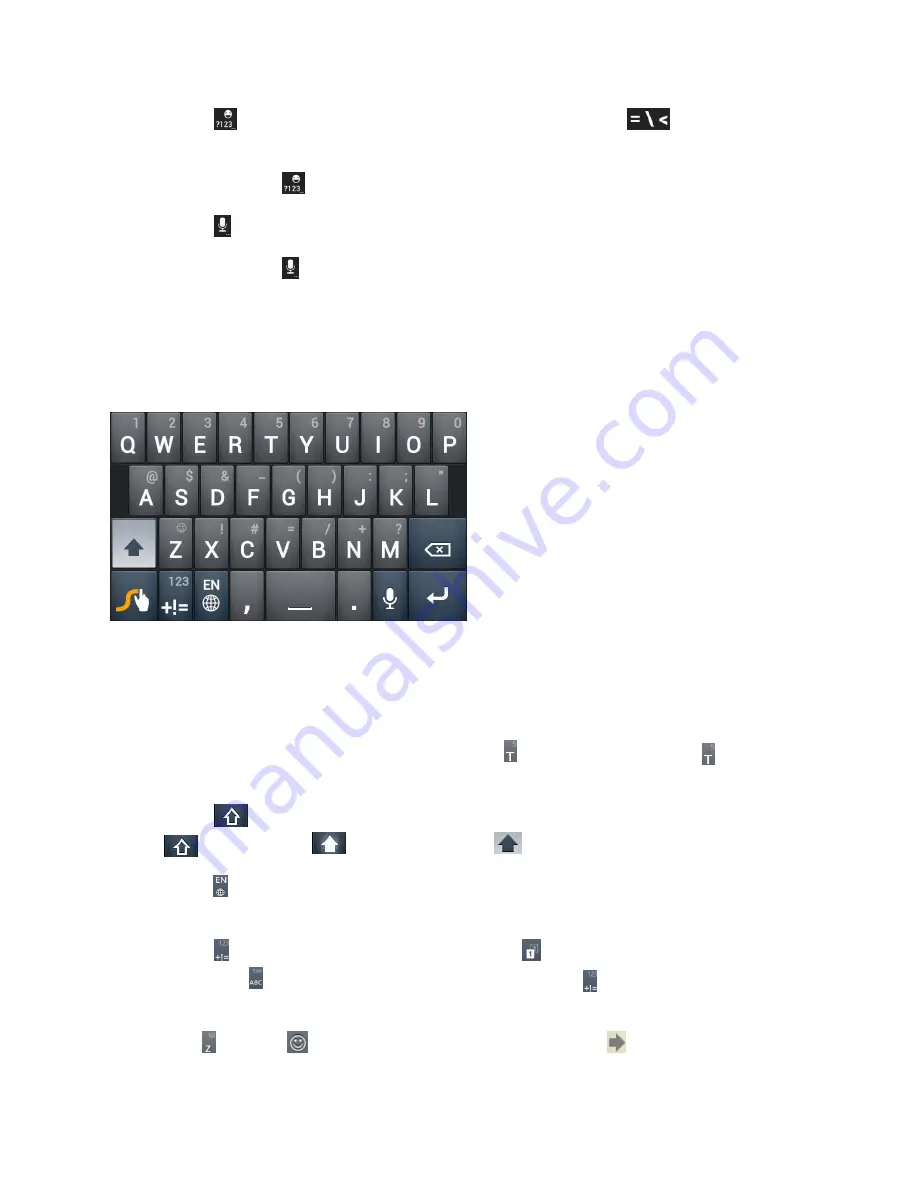
Phone Basics
18
●
Touch
to select numbers and symbols. You can then touch
to find more. Also,
often used symbols are displayed on top of the keyboard.
●
Touch and hold
and then swipe to choose the emoticons.
●
Touch
to use Google’s networked voice input.
●
Touch and hold
to change the input languages or set up the Android keyboard.
Swype Text Input
While you can touch the onscreen keyboard to enter text, Swype Text Input can also speed up
text input with a tracing finger gesture where you move your finger from letter to letter without
lifting the finger until you reach the end of the word.
●
Touch the alphabetic keys to enter letters. Touch and hold a key to enter the number or
symbol located on the top of the key. Keep holding the key to bring up a series of
characters available on that key, including associated accented letters, symbols or
numbers.
For example, in English mode, touch and hold to enter
5
. Keep holding to open a
character and number list. You can select to enter
T
,
þ
,
^
, or
5
.
●
Touch
to use uppercase or lowercase. This key also indicates the current case:
for lowercase,
for uppercase, and
when locked in uppercase.
●
Touch
to change the text input language. Touch and hold this key to open a pop-up
menu for language selection.
●
Touch
to select numbers and symbols. Touch
to enter the alternate symbol on a
key. Touch
to go back to enter letters. Touch and hold
to open a simple keyboard
and you can enter numbers and certain symbols.
●
Hold
or touch
to open an emoticon list. You can touch
to find more emoticons.






























