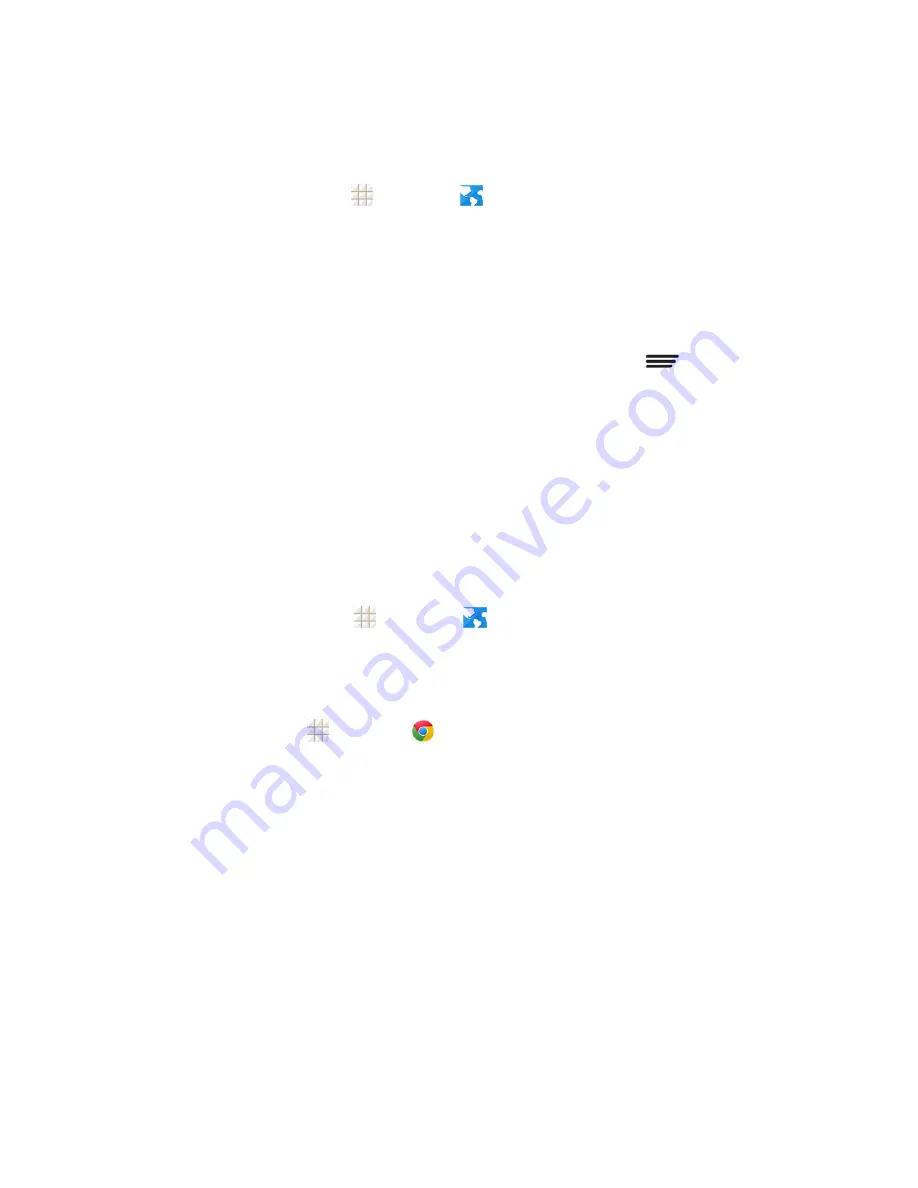
Web and Data
83
Launch a Web Connection
Launching a Web connection is as simple as opening the browser on your phone.
n
From the home screen, touch
>
Browser
. (Your data connection starts and you see the
home page.)
Note:
Internet connections can be made either through the network (3G or 4G) or via Wi-Fi
(configured within the
Settings
>
Wi-Fi
page).
While connecting, you may see an animation. Once complete, you are connected to the default
home page.
Tip:
To change the phone's default launch page to your current page, touch
>
Settings
>
General
>
Set
homepage
>
Current
page
.
Note:
You can launch the Browser by touching a Web link in either an email or text message.
Browser
Your phone’s Web browser gives you full access to both mobile and traditional websites on the go,
using 3G, 4G, or Wi-Fi data connections.
Launch the Web Browser
Launching the browser is as easy as touching an icon.
n
From any home screen, touch
>
Browser
.
Note:
If Browser is one of your phone's primary shortcuts, touch the Browser icon on the home
screen to launch it.
Tip:
Your phone supports additional Web browsers, including the preloaded Google Chrome. To
use Google Chrome, touch
>
Chrome
from the home screen.
Learn to Navigate the Browser
Navigating through menus and websites during a data session is easy once you have learned a few
basics.
Note:
Before you access the default home page, you may be asked to enter your 10-digit wireless
phone number and touch
SIGN IN
. Entering your phone number is not required for access to other
Web pages.
Scrolling
As with other parts of your phone’s menu, you’ll have to drag up and down to see everything on
some websites.
To scroll through a website’s page:
n
In a single motion, touch and drag across or up and down a page.
















































