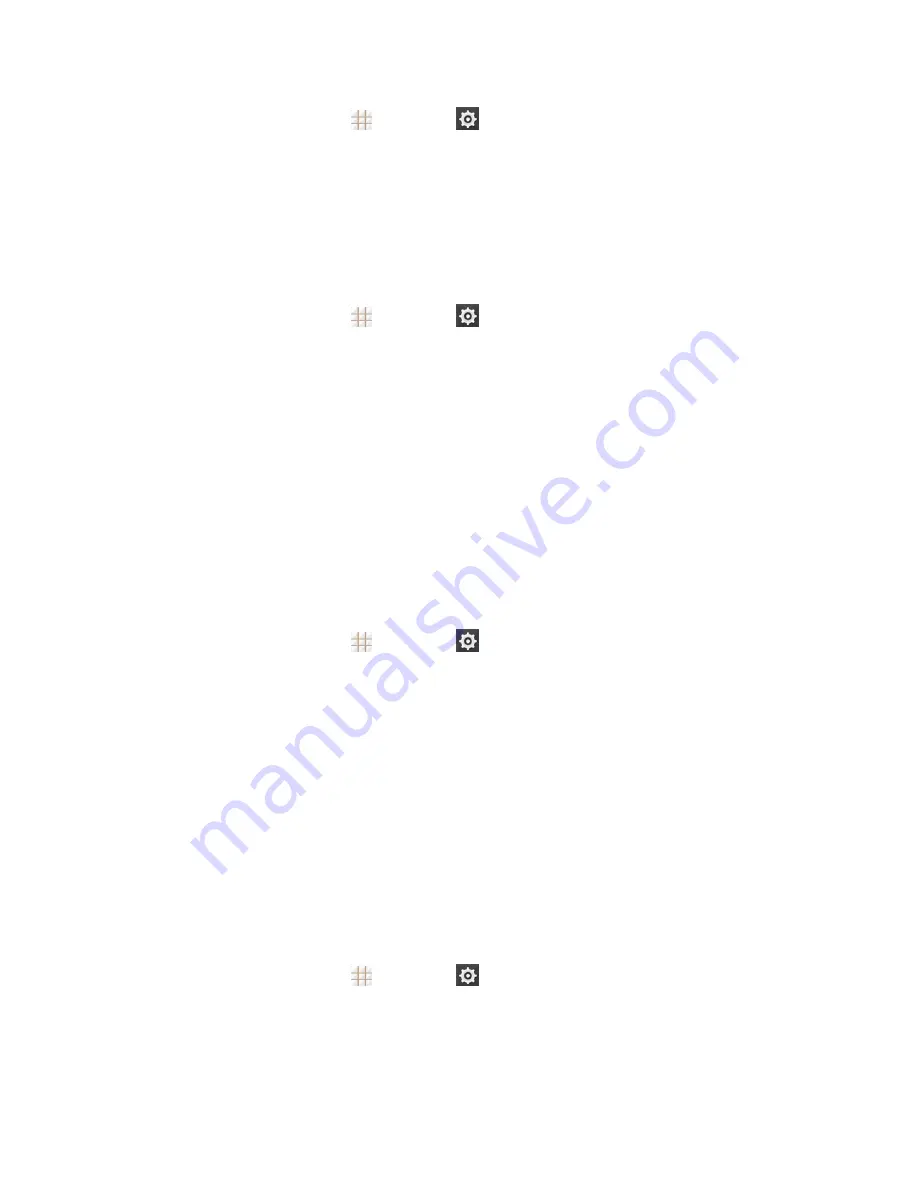
Settings
133
1. From the home screen, touch
>
Settings
>
Display
>
Accelerometer
Calibration
.
2. Place the phone flat on a level surface.
3. Touch
Calibration
Test
.
Touch Key Light Duration Settings
This menu lets you control the backlight of the touch keys (the Home Key, Menu Key, and Back
Key).
1. From the home screen, touch
>
Settings
>
Display
>
Touch key light duration
.
2. Choose one of the following options to set the backlight duration.
l
Always off:
Turn off the touch keys backlight.
l
Always on:
Keep the touch keys backlight on while the screen is turned on.
l
2 seconds / 5 seconds:
The touch keys light for 2 or 5 seconds each time you touch the
screen or the front keys while the screen is turned on.
l
Auto:
Let your phone turn on or off the touch keys backlight automatically according to your
ambient light.
Date & Time Settings
Use the Date & time settings menu the set the date, time, time zone, time format, and date format.
1. From the home screen, touch
>
Settings
>
Date & time
.
2. Uncheck
Automatic date & time
and
Automatic time zone
if you want to set the date, time,
and time zone by yourself instead of using the network-provided data.
3. Check or uncheck
Use 24-hour format
if you want to change the time format; touch
Choose
date format
to select the date format you prefer.
Language & Input Settings
Your phone's language and input settings let you select a language for the phone's menus and
keyboards, select and configure keyboard settings, configure speech input settings, set your
phone's mouse/trackpad options, and more.
Select Language
The language menu lets you select an onscreen language.
n
From the home screen, touch
>
Settings
>
Language & input
>
Language
to choose
a language from the list given.
Spell Checker
Your phone checks the spelling of text you enter when this feature is enabled.
















































