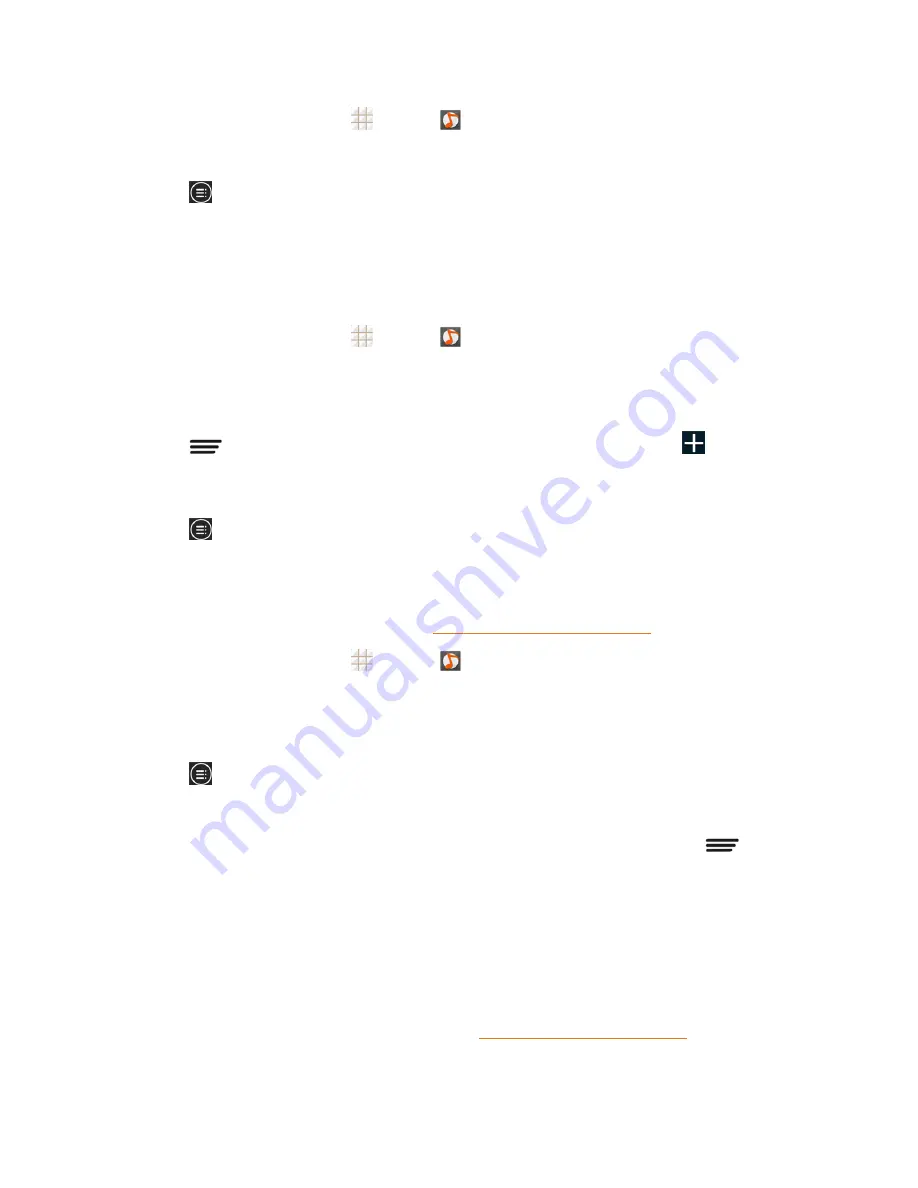
Apps and Entertainment
78
1. From the home screen, touch
>
Music
to open the music library.
2. Touch
Playlists
to view all music playlists.
3. Touch
next to the playlist you want to play or edit to open the options menu.
4. Touch
Play
,
Add to favorites
,
Rename Playlist
, or
Delete Playlist
.
Manage Songs in a Playlist
You can add more songs to a playlist or remove some tracks from a playlist.
1. From the home screen, touch
>
Music
to open the music library.
2. Touch
Playlists
to view all music playlists.
3. Touch a playlist to open its content.
4. Touch
>
Add Songs
and select the music you want to add before touch
.
– or –
Touch
next to the song you want to remove and select
Remove from playlist
.
Set a Song as Ringtone
You can set a song or audio file as your default ringtone. This will not change the ringtones you have
assigned individually to specific contacts (see
Assign a Ringtone to a Contact
).
1. From the home screen, touch
>
Music
to open the music library.
2. Touch the tabs at the top of the screen to view your music library organized by
Albums
,
Artists
,
Songs
,
Playlists
,
Folders
, or
Genres
. Or touch
RECENTLY PLAYED
or
FAVORITE
to browse songs you recently played or you have added as favorites.
3. Touch
next to the song you like to use to open the options menu.
4. Touch
Use as ringtone
.
Tip:
You can also set a song as the default ringtone when you are playing it by touch
>
Use as
ringtone
.
Google Play Music App
The Google Play Music app lets you browse, shop, and play back songs purchased from Google
Play as well as songs you have loaded from your own music library. The music you choose is
automatically stored in your Google Play Music library and instantly ready to play via streaming or
download.
For more information about Google Play Music, visit
play.google.com/about/music
.






























