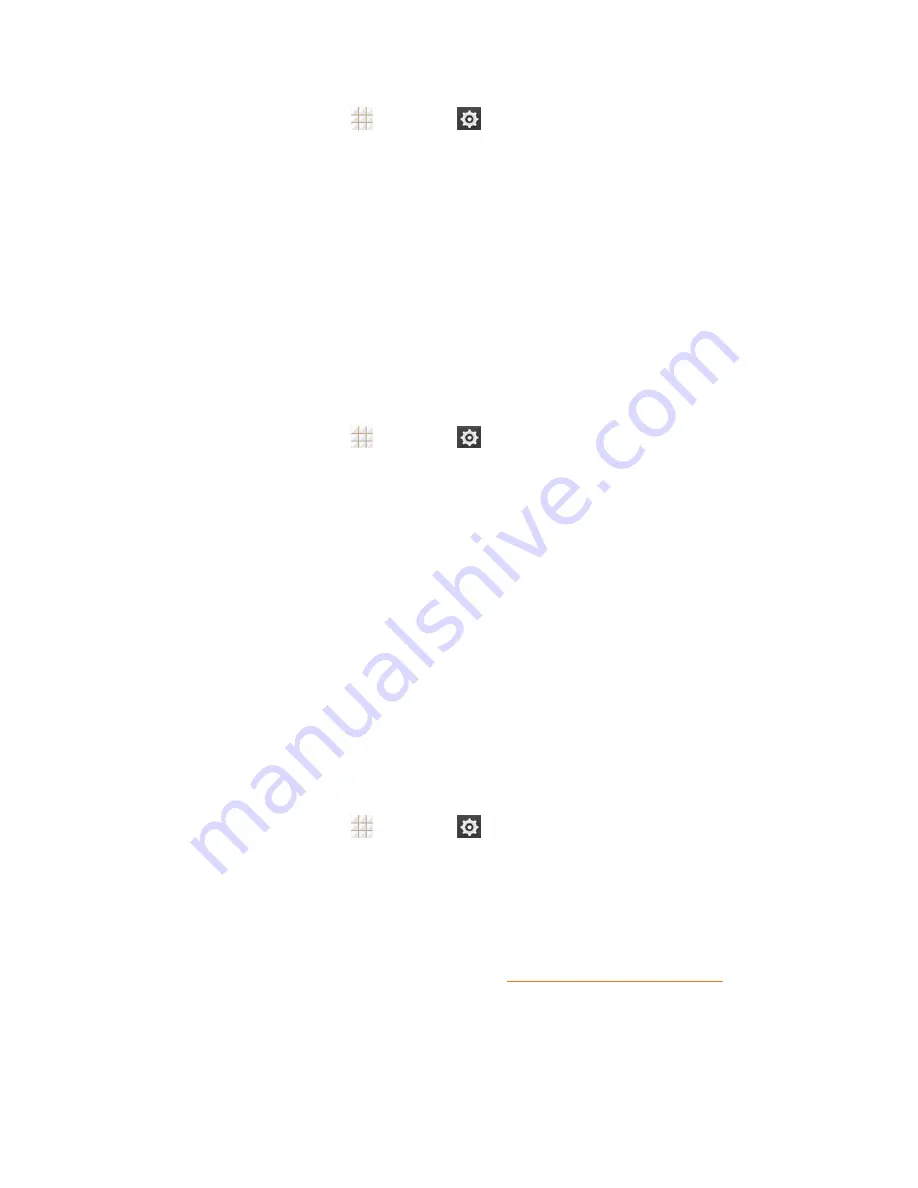
Web and Data
90
1. From the home screen, touch
>
Settings
>
Security
>
Install from SD card
.
2. Touch the file name of the certificate to install. Only certificates that you have not installed are
displayed.
3. If prompted, enter the certificate password and touch
OK
.
4. Enter a name for the certificate and touch
OK
.
Note:
If you have not set a PIN or password for your phone, you are prompted to set one up.
You can now use the certificate installed when connecting to a secure network or for client
authentication with apps.
Add a VPN Connection
Use the Wireless & networks settings menu to add a VPN connection to your phone.
1. From the home screen, touch
>
Settings
>
More…
>
VPN
.
Note:
If you have not set a PIN or password for your phone, you are prompted to set one up.
2. Touch
ADD VPN PROFILE
and enter the information for the VPN you want to add.
l
Information may include Name, Type, Server address, PPP encryption (MPPE), and
advanced options.
l
Set up all options according to the security details you have obtained from your network
administrator.
3. Touch
Save
.
The VPN is then added to the list on the VPN screen.
Connect to or Disconnect from a VPN
Once you have set up a VPN connection, connecting and disconnecting from the VPN is easy.
Connect to a VPN
1. From the home screen, touch
>
Settings
>
More…
>
VPN
.
2. Touch the VPN that you want to connect to.
3. When prompted, enter your login credentials, and then touch
Connect
. When you are
connected, a VPN connected icon appears in the notification area of the status bar.
4. Open the Web browser to access resources such as intranet sites on your corporate network.
(For more information about browsing the Web, see
Learn to Navigate the Browser
.)
















































