51
2. Slide the
Wi-Fi
switch to the
ON
position.
3. Touch the
Menu Key > Advanced
.
4. Check
Network notification
.
When Wi-Fi is on, you receive notifications in the Status bar
when your phone detects an open Wi-Fi network. Uncheck
the option to turn off notifications.
Add a Wi-Fi Network
You can add a Wi-Fi network if the network does not broadcast
its name (SSID), or to add a Wi-Fi network when you are out of
range.
To connect to a secured network, you first need to get the
security details from the network's administrator.
1. Touch the
Home Key > Menu Key > System settings >
Wi-Fi
.
2. Slide the
Wi-Fi
switch to the
ON
position.
3. Touch
ADD NETWORK
.
4. Enter the network SSID (name). If necessary, enter security
or other network configuration details.
5. Touch
Save
.
Forget a Wi-Fi Network
You can make your phone forget about the details of a Wi-Fi
network that you added -
for example, if you don’t want the phone
to connect to it automatically or if it is a network that you no
longer use.
















































