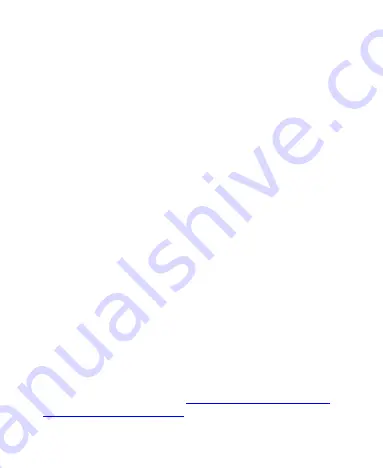
98
View Event Details
In Agenda, Day, or Week view, touch an event to view its
details.
In Month view, touch a day to switch to Day view. Then touch an
event to view its details.
Creating an Event
1. In any Calendar view, touch
Menu Key > New event
to
open an event details screen for a new event.
You can also touch a spot in Day or Week view twice to add
an event to that time spot.
2. Add details about the event.
Enter a name, location, time span, and other additional
details about the event.
NOTE:
If you have more than one calendar, you can choose
the calendar to which to add the event by touching the
current calendar above the
Event name
box.
3. Touch
DONE
at the top of the screen to save the new event.
Editing or Deleting an Event
1. Find the event you want to edit or delete.
2. Open its details screen (see
in this chapter).






























