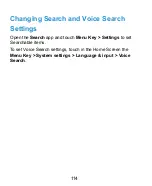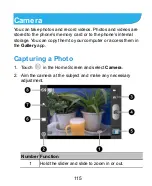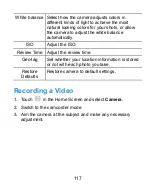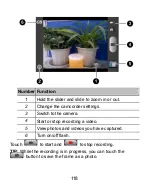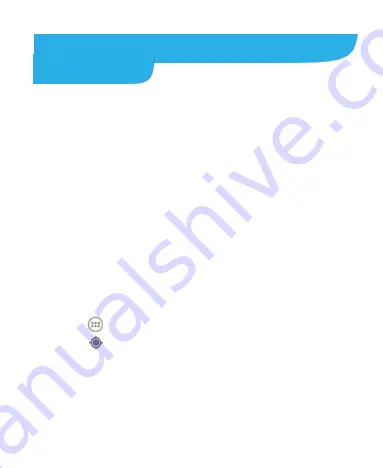
109
Maps, Navigation, Local, and
Latitude
Activating Location Services
To use
Navigation
,
Local
,
Latitude
, and find your location on
Google Maps, you must have location services turned on on
your phone.
1. Touch
Home Key > Menu Key > System settings >
Location services
.
2. Select the location options you want to use.
Check
Google’s location service
to use Wi-Fi and mobile
networks to determine your approximate location; check
GPS satellites
to use GPS satellites to determine your
location.
Getting Your Location
1. Touch
in the Home Screen and select
Maps
.
2. Touch
at the top right.
The map centers on a blue blinking dot that indicates your
location.