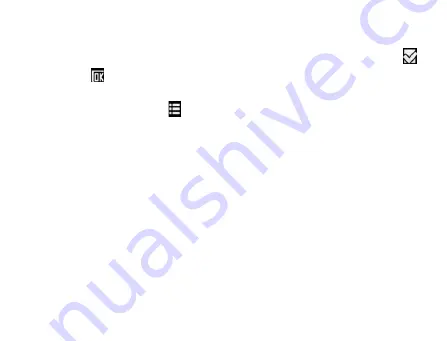
57
Tips:
f
If you want to import/export all contacts, touch the
Menu Key >
.
4. Touch .
Import/export contacts from/to memory card
1. Touch the
Menu Key/
> Import/Export
from the Contacts Screen.
2. Select to import or export contacts from/to microSD card.
If you want to import contacts from microSD card, you should have
vCard files saved in the microSD card. If there is more than one vCard
file, you need to select the vCard file.
3. Touch
OK
.
Sharing Contacts Information
1. Press
Menu Key
and touch
Import/Export > Share visible contacts
from the Contacts Screen. Your phone will export all information of
the contacts in the Contact Screen to a temporary vCard file.
2. Choose how you want to send the vCard file. You can send it via
Содержание Reliance 3G Tab V9A
Страница 1: ...Reliance 3G Tab V9A User Manual ...
Страница 78: ...64 Keyboard ...
Страница 80: ...66 Reduced keyboard ...
Страница 81: ...67 Phone keypad ...
Страница 92: ...78 Signature settings Edit signature Edit your signature Add signature Create a new signature ...
Страница 100: ...86 Using Browser You can use your Browser to browse most of the websites Your Reliance 3G ...
Страница 137: ...123 Connection with Mac OS 1 Click icon and install driver for Mac click to start the installation ...
Страница 138: ...124 2 Open System Preferences and select network then you can configure network as bellow ...
Страница 139: ...125 ...
Страница 140: ...126 ...
Страница 141: ...127 ...
Страница 142: ...128 ...
Страница 143: ...129 ...
Страница 144: ...130 ...
Страница 145: ...131 ...
Страница 146: ...132 3 Click Apply then click Connect to start connect network ...
Страница 147: ...133 ...
Страница 162: ...148 upgrading automatically ...






























