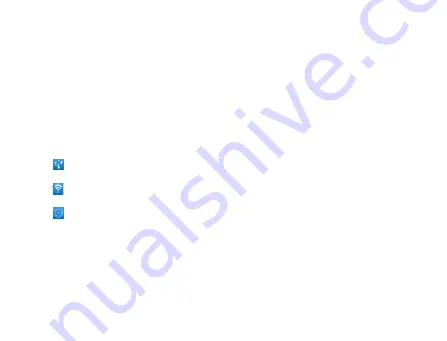
134
Sharing Mobile Data Connection
You can share your phone’s mobile data connection with a single
computer via a USB cable: USB tethering. You can also share your
phone’s data connection with at least five devices at once, by turning
your phone into a portable Wi-Fi hotspot.
When your phone is sharing its data connection, an icon appears in the
Status bar and as an ongoing notification in the Notifications panel.
USB tethering activated
Portable Wi-Fi hotspot activated
USB tethering & Portable Wi-Fi hotspot activated
Tips:
Help
offers a dialog with information about USB tethering and portable
Wi-Fi hotspots as well as information about where to learn more.
Visit android.com/tether for the latest information about tethering and
portable hotspot, including supported operating systems and other
Содержание Reliance 3G Tab V9A
Страница 1: ...Reliance 3G Tab V9A User Manual ...
Страница 78: ...64 Keyboard ...
Страница 80: ...66 Reduced keyboard ...
Страница 81: ...67 Phone keypad ...
Страница 92: ...78 Signature settings Edit signature Edit your signature Add signature Create a new signature ...
Страница 100: ...86 Using Browser You can use your Browser to browse most of the websites Your Reliance 3G ...
Страница 137: ...123 Connection with Mac OS 1 Click icon and install driver for Mac click to start the installation ...
Страница 138: ...124 2 Open System Preferences and select network then you can configure network as bellow ...
Страница 139: ...125 ...
Страница 140: ...126 ...
Страница 141: ...127 ...
Страница 142: ...128 ...
Страница 143: ...129 ...
Страница 144: ...130 ...
Страница 145: ...131 ...
Страница 146: ...132 3 Click Apply then click Connect to start connect network ...
Страница 147: ...133 ...
Страница 162: ...148 upgrading automatically ...






























