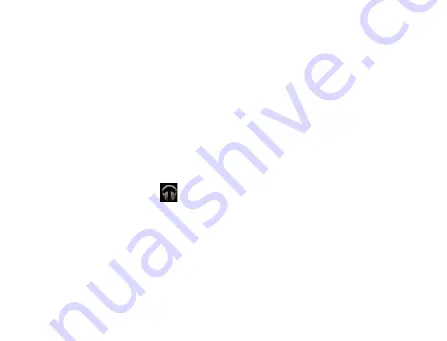
106
Setting a Song as Ringtone
1. Open the folder where the song you want to set as ringtone is.
2. Hold on the song until a shortcut menu pops up.
3. Select
Use as phone ringtone.
Tips:
You can also set a song as ringtone when you are playing it by touching
the
Menu Key > Use as ringtone
.
Using Google
TM
Music
The
Music
application (
) works with Google Music, Google’s online
music store and streaming service. You can stream via mobile data or
Wi-Fi and listen to you favorite songs that you’ve added to your online
Google Music library. You can also play audio files you’ve copied directly
to your device from a computer.
NOTE:
The availability of Google Music is dependent on your region. If it
is not available, or you don’t have a mobile data or Wi-Fi connection, you
Содержание Reliance 3G Tab V9A
Страница 1: ...Reliance 3G Tab V9A User Manual ...
Страница 78: ...64 Keyboard ...
Страница 80: ...66 Reduced keyboard ...
Страница 81: ...67 Phone keypad ...
Страница 92: ...78 Signature settings Edit signature Edit your signature Add signature Create a new signature ...
Страница 100: ...86 Using Browser You can use your Browser to browse most of the websites Your Reliance 3G ...
Страница 137: ...123 Connection with Mac OS 1 Click icon and install driver for Mac click to start the installation ...
Страница 138: ...124 2 Open System Preferences and select network then you can configure network as bellow ...
Страница 139: ...125 ...
Страница 140: ...126 ...
Страница 141: ...127 ...
Страница 142: ...128 ...
Страница 143: ...129 ...
Страница 144: ...130 ...
Страница 145: ...131 ...
Страница 146: ...132 3 Click Apply then click Connect to start connect network ...
Страница 147: ...133 ...
Страница 162: ...148 upgrading automatically ...






























