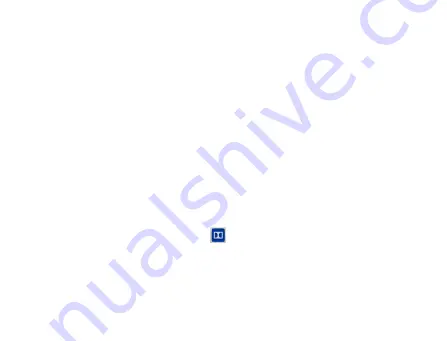
120
select the
Use incoming call volume for notifications
check box.
Enabling the Touch Tones
You can set your Reliance 3G Tab to play tones when touching the keys
of Dialer.
Select the
Audible touch tones
check box in the
Feedback
section.
Enabling the Screen Selection Tones
You can set your Reliance 3G Tab to play sound while making a
selection by touching the screen.
Select the
Audible selection
check box in the
Feedback
section.
Enabling Dolby Mobile
You can enable Dolby Mobile for better sound quality.
When you playing a song, touch
to enable Dolby. At this time, you
can touch the
Menu Key > Dolby Mobile Settings
to select a music
mode when playing the music track.
Содержание Reliance 3G Tab V9A
Страница 1: ...Reliance 3G Tab V9A User Manual ...
Страница 78: ...64 Keyboard ...
Страница 80: ...66 Reduced keyboard ...
Страница 81: ...67 Phone keypad ...
Страница 92: ...78 Signature settings Edit signature Edit your signature Add signature Create a new signature ...
Страница 100: ...86 Using Browser You can use your Browser to browse most of the websites Your Reliance 3G ...
Страница 137: ...123 Connection with Mac OS 1 Click icon and install driver for Mac click to start the installation ...
Страница 138: ...124 2 Open System Preferences and select network then you can configure network as bellow ...
Страница 139: ...125 ...
Страница 140: ...126 ...
Страница 141: ...127 ...
Страница 142: ...128 ...
Страница 143: ...129 ...
Страница 144: ...130 ...
Страница 145: ...131 ...
Страница 146: ...132 3 Click Apply then click Connect to start connect network ...
Страница 147: ...133 ...
Страница 162: ...148 upgrading automatically ...






























