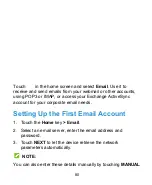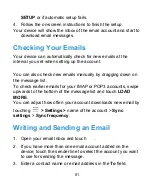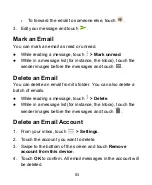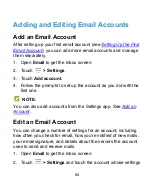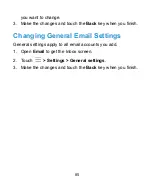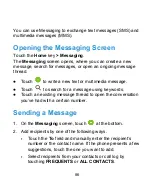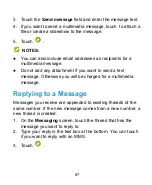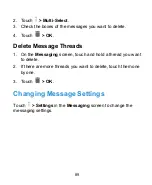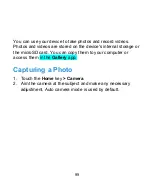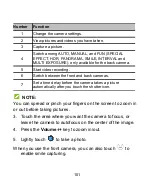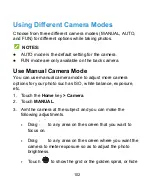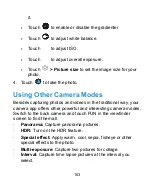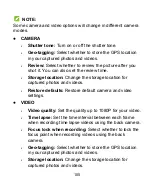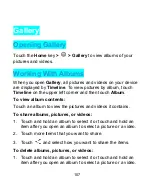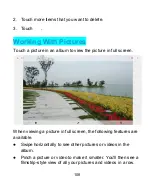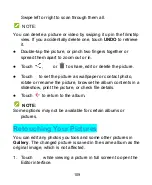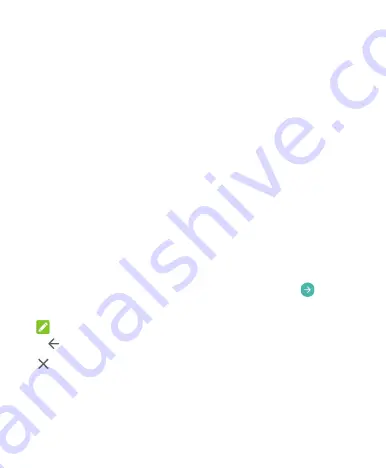
Web Browser
Use
Chrome
to view web pages and search for information.
Opening the Browser
Touch the
Home
key
folder
> Chrome
to launch the
web browser.
You can also open the browser by touching a web link - for
example, in an email or a text message.
1. Open the
Chrome
app.
2. Touch the address box at the top.
3. Enter the address (URL) of a web page or enter terms you
want to search for.
4. Touch a URL or search suggestion or touch
Go
/
on the
keyboard to open the web page or search results.
NOTE:
Touch the
Back
key or to go to the previous web page, or touch
to close the web page.
94
Содержание Grand X View2
Страница 1: ...ZTE Grand X View2 User Manual 1 ...
Страница 2: ...2 ...
Страница 5: ...Version No R1 0 Edition Time June 1 2017 5 ...
Страница 12: ...Getting Started Getting to Know Your Device 12 ...
Страница 13: ...13 ...
Страница 28: ...28 ...
Страница 36: ...36 ...
Страница 98: ...control your privacy To open the browser settings screen touch Settings 98 ...
Страница 100: ...100 ...
Страница 106: ... Restore defaults Restore default camera and video settings 106 ...
Страница 111: ...111 ...
Страница 142: ...available 142 ...