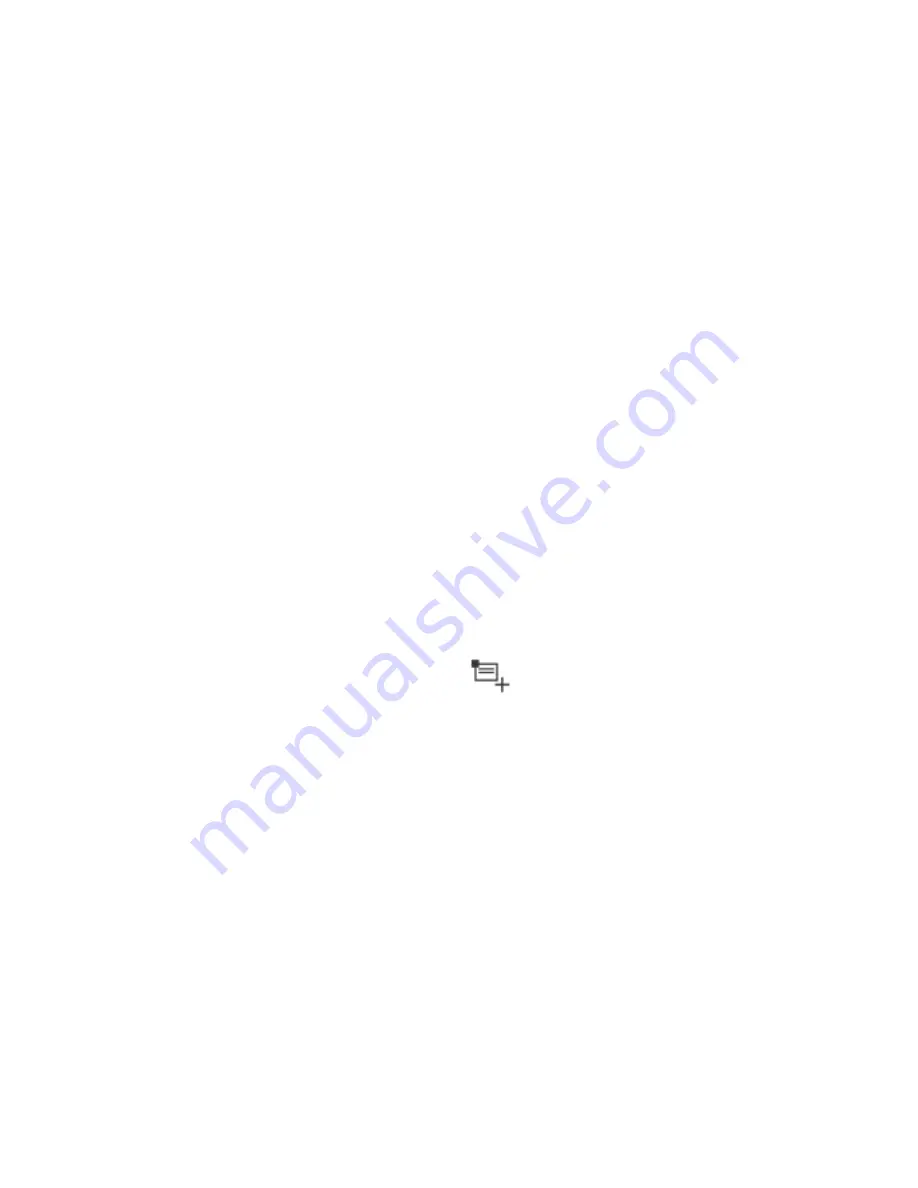
95
TIPS:
In Month view, swipe vertically to see earlier months and
later months.
In Week or Day view, swipe horizontally to see earlier
weeks/days and later weeks/days.
When you are viewing earlier or later days, weeks, or
months, touch
Today
at the top to quickly switch to today.
View Event Details
In Agenda, Day, or Week view, touch an event to view its details.
In Month view, touch a day to switch to Day view. Then touch an
event to view its details.
Creating an Event
1. In any Calendar view, touch
to open an event details
screen for a new event.
You can also touch a spot in Day or Week view twice to add
an event to that time spot.
2. Add details about the event.
Enter a name, location, time span, and other additional
details about the event.
NOTE:
If you have more than one calendar, you can choose
the calendar to which to add the event by touching the
current calendar above the
Event name
box.
3. Touch
DONE
at the top of the screen to save the new event.
















































