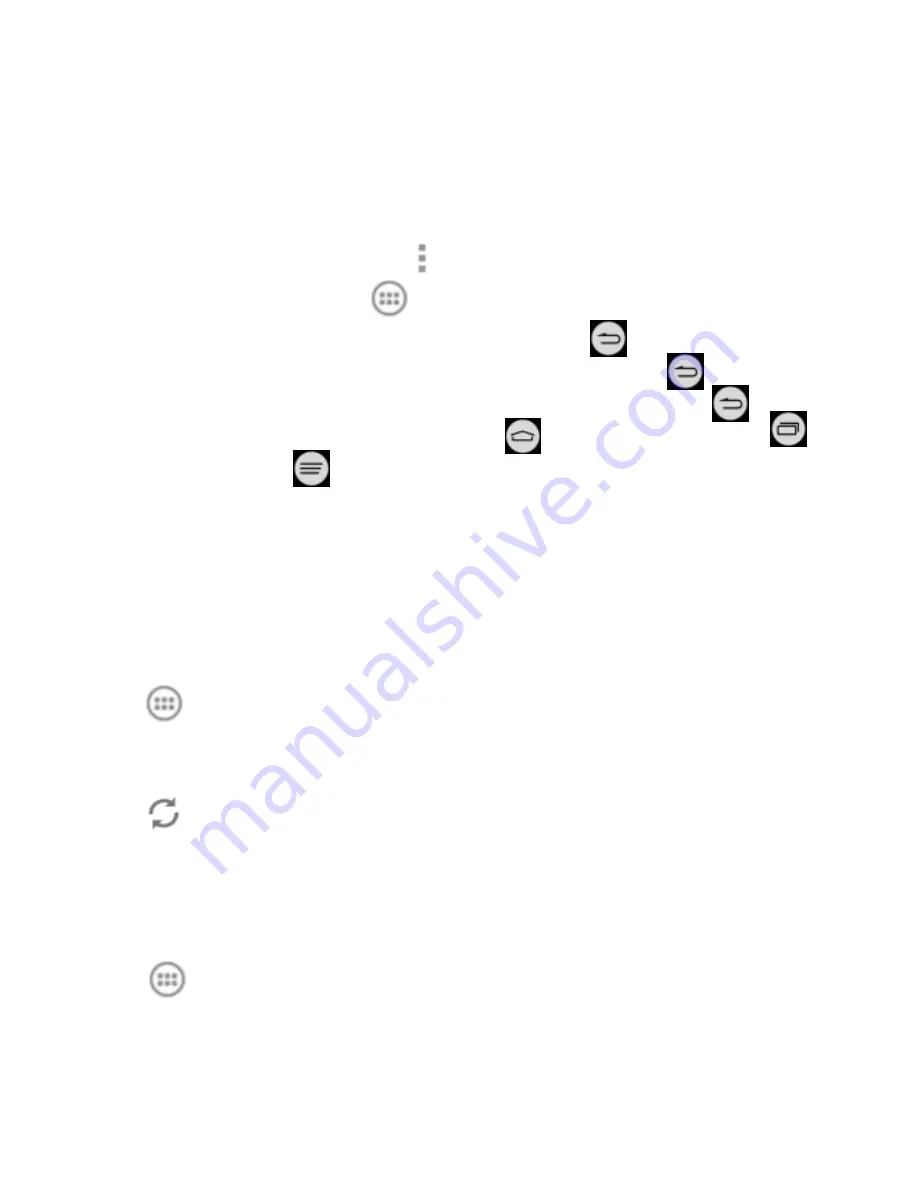
140
Mi-POP
Mi-POP keeps the onscreen navigation keys always at your
fingertips. You no longer need to reach for the
Home Key
, the
Back Key
, the
Menu Key
or .
To enable Mi-POP, touch
in the home screen and select
Mi-POP
, and then check
Mi-POP
. The icon
should appear
on the screen, functioning as the
Back Key
. Drag
freely to
wherever your finger feels comfortable to reach. Drag
horizontally to display other buttons:
(the
Home Key
),
(recent apps), and
(the
Menu Key
).
News and Weather
News & Weather
offers weather forecasts and news stories
about common topics. You can also customize the news topics
that are displayed.
Touch
in the home screen and select
News & Weather
.
Swipe left or right to view the weather forecast and news
headlines under different news topics.
Touch
to refresh news and forecast data, or touch the
Menu Key > Settings
to change the settings.
NotePad
Touch
in the home screen and select
NotePad
to save and
view your text notes.






























