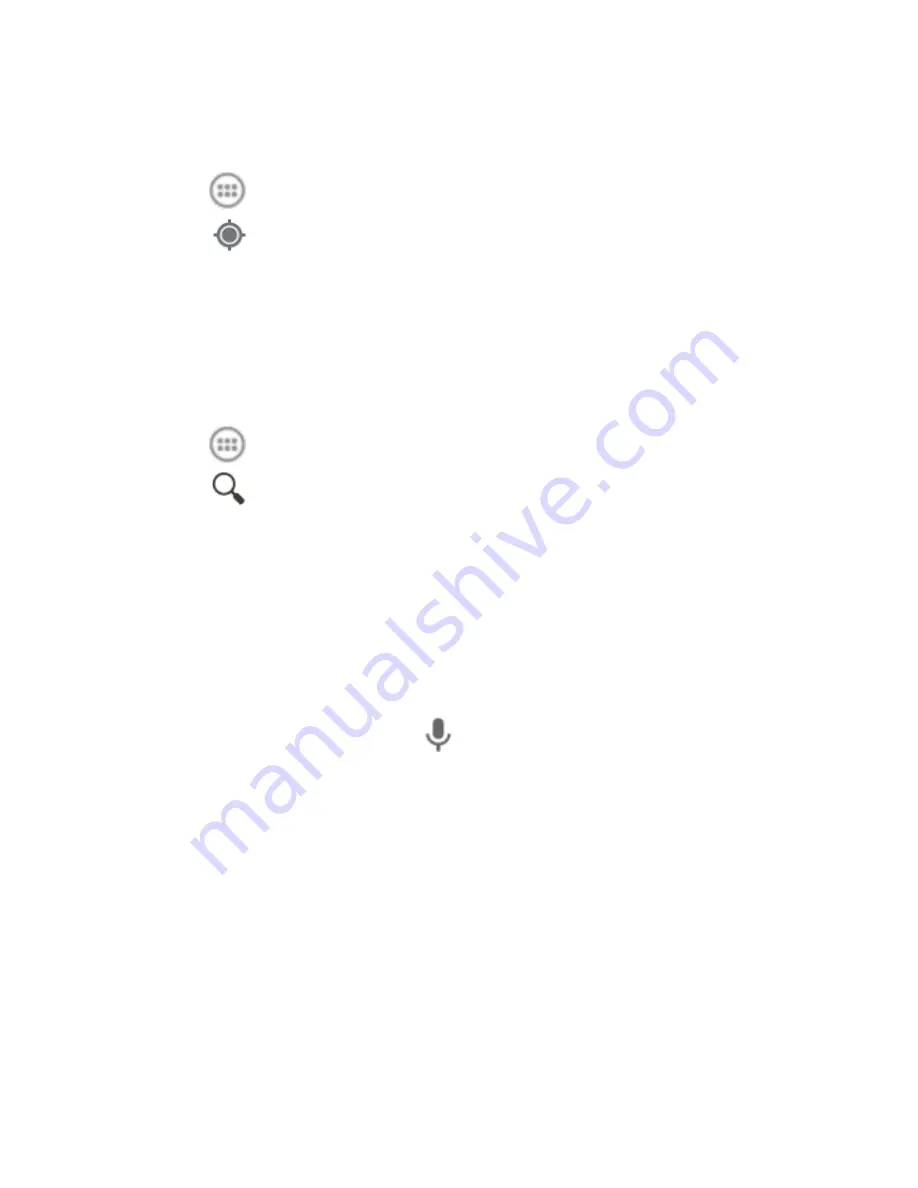
107
Getting Your Location
1. Touch
in the home screen and select
Maps
.
2. Touch
at the bottom.
The map centers on a dot and an arrow that indicate your
location and the direction the phone is facing.
Searching for a Location
1. Touch
in the home screen and select
Maps
.
2. Touch
and e
nter the place you’re looking for in the
search box at the top. You can enter an address, a city, or a
type of business or establishment,
for example, “museums
in Shanghai
.” As you enter information, suggestions from
your previous searches and from popular searches appear
in a list below the search box. You can touch a suggestion
to search for it.
TIP:
You can also touch
beside the search box to use
voice search.
3. Touch the search key on the keyboard. Red points
indicating search results appear on the map.
4. Touch a red point to open a card at the bottom with
summary information about the location.
Slide the card up to find more information about the location
as well as options for getting directions and more.
















































