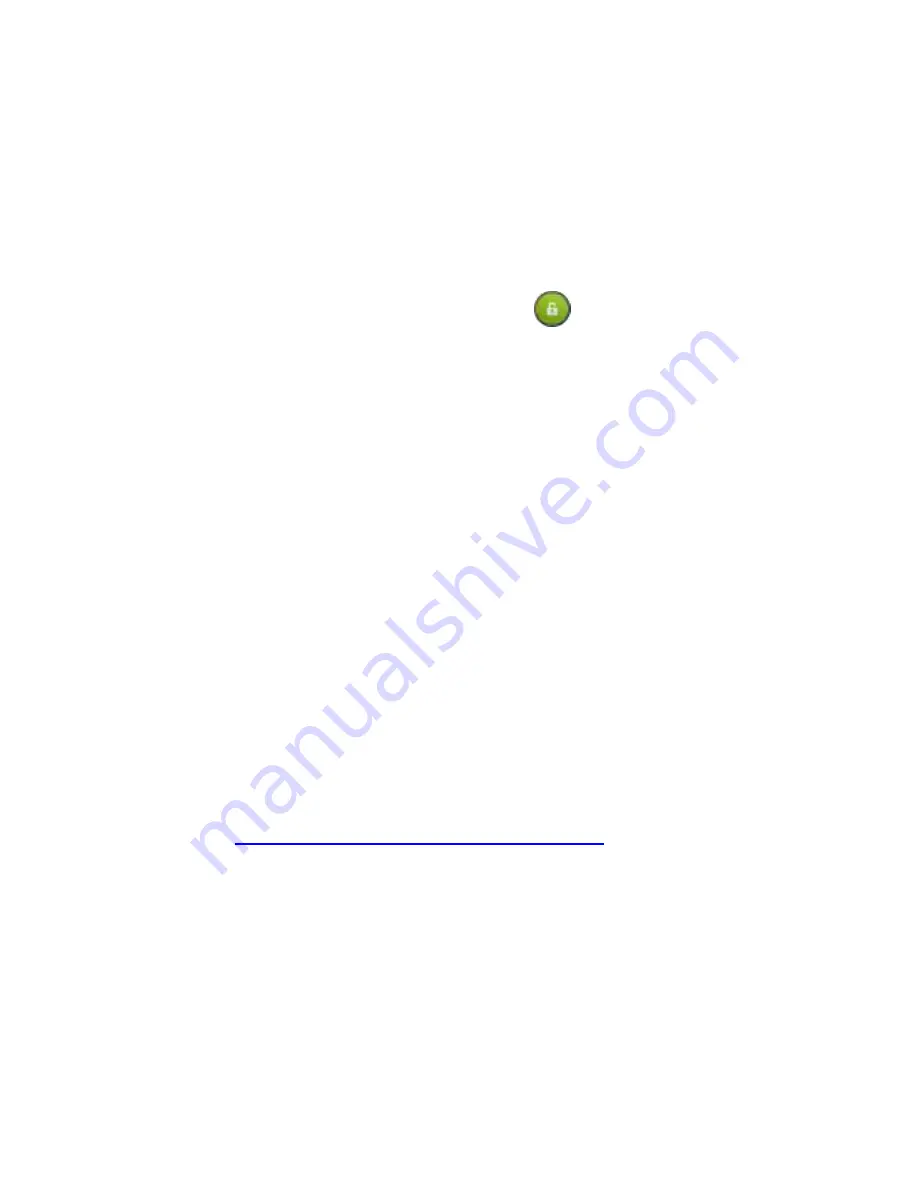
26
3. Touch an option you want.
None
,
Long press
,
Face Unlock
,
Pattern
,
PIN
or
Password
.
Touch
None
to disable the screen lock.
Touch
Long press
to enable screen lock and allow
unlock with a ‘touch and hold’ gesture. You can unlock the
screen by touching and holding
on the display.
Touch
Face Unlock
to let the phone capture your face
and set a pattern or PIN. You can unlock the screen by
looking at the front camera and use the pattern or PIN to
unlock in case the face unlock fails.
Touch
Pattern
to create a pattern you must draw to
unlock the screen. The first time you do this, a short
tutorial about creating an unlock pattern appears. Then
you’re prompted to draw and redraw your own pattern.
Touch
PIN
or
Password
to set a numeric PIN or a
password that you must enter to unlock your screen.
IMPORTANT:
If you forget the pattern you set, try five times and
touch
Forgot pattern?
to sign in to the Google Account you have
added on the phone and reset the screen lock. You need an
active Internet connection. You can also upgrade the phone
software. See
Upgrading the Phone Software
.
Protecting Your Phone With Encryption
You can encrypt all the data on your phone: Google Accounts,
application data, music and other media, downloaded information,
and so on. If you do, you must enter a numeric PIN or password
each time you power on your phone.






























