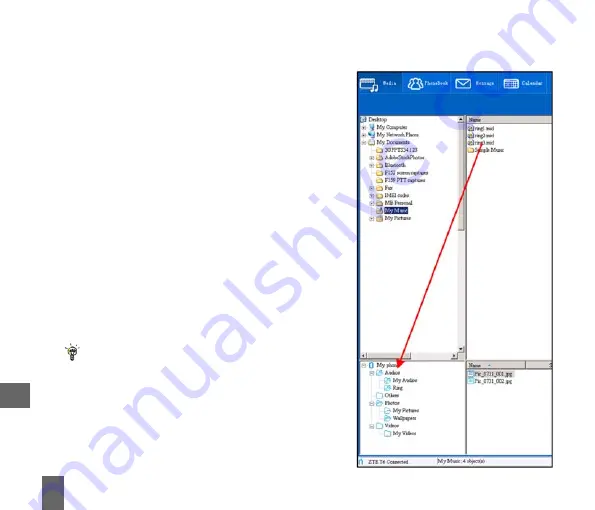
72
Use drag
drag
drag
drag
drag and drop
drop
drop
drop
drop to copy the
selected file from the computer to
the My Audios
My Audios
My Audios
My Audios
My Audios folder on the handset.
Alternatively
Alternatively
Alternatively
Alternatively
Alternatively select the file, right click
to Copy
Copy
Copy
Copy
Copy the file, select the destination
folder (on the handset) and choose Paste
Paste
Paste
Paste
Paste.
Note
Note
Note
Note
Note that the file and folder needs to be closed.
If you are editing the active file or folder then the
the file cannot be transferred properly. If you get
the error “File does not exist or is in the wrong
format”, close the file and folder and copy
it to the handset again.
Files can only be transferred into user folders
user folders
user folders
user folders
user folders
on the handset
handset
handset
handset
handset. Eg. Transfer music files into
My Audios, pictures into My Pictures and java
games and applications into the Others folder.
All other folders are write protected.
Copy files (eg Music) from a Computer to the handset using Join Me
Copy files (eg Music) from a Computer to the handset using Join Me
Copy files (eg Music) from a Computer to the handset using Join Me
Copy files (eg Music) from a Computer to the handset using Join Me
Copy files (eg Music) from a Computer to the handset using Join Me
11






























