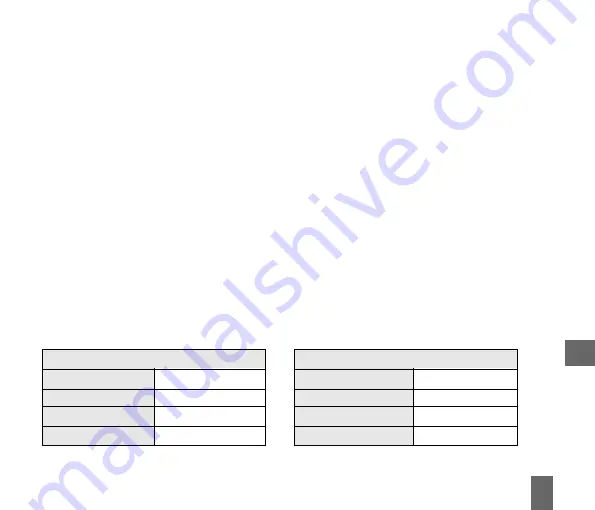
63
8.3
How to View Pictures and Videos
1 .
1 .
1 .
1 .
1 . View the file directly from file manager
View the file directly from file manager
View the file directly from file manager
View the file directly from file manager
View the file directly from file manager
Menu
Menu
Menu
Menu
Menu > File Manager > Photos > My Pictures or
File Manager > Photos > My Pictures or
File Manager > Photos > My Pictures or
File Manager > Photos > My Pictures or
File Manager > Photos > My Pictures or
Menu
Menu
Menu
Menu
Menu > File Manager > Videos > My Videos
File Manager > Videos > My Videos
File Manager > Videos > My Videos
File Manager > Videos > My Videos
File Manager > Videos > My Videos
Scroll down the list to your chosen picture, Press OK
OK
OK
OK
OK to Open
Open
Open
Open
Open to view the image.
2 .
2 .
2 .
2 .
2 . Create a slide show to view pictures in sequence
Create a slide show to view pictures in sequence
Create a slide show to view pictures in sequence
Create a slide show to view pictures in sequence
Create a slide show to view pictures in sequence
Menu
Menu
Menu
Menu
Menu > Multimedia
Multimedia
Multimedia
Multimedia
Multimedia > Slide show
Slide show
Slide show
Slide show
Slide show > Add
Add
Add
Add
Add > Photos
Photos
Photos
Photos
Photos > My Pictures
My Pictures
My Pictures
My Pictures
My Pictures
Press the Right T
Right T
Right T
Right T
Right Top K
op K
op K
op K
op Key
ey
ey
ey
ey to Mark
Mark
Mark
Mark
Mark your selected photos and then OK
OK
OK
OK
OK to Save
Press Start
Start
Start
Start
Start to automatically view the pictures sequentially.
3 .
3 .
3 .
3 .
3 . View My Pics or My Vids from Camera mode
View My Pics or My Vids from Camera mode
View My Pics or My Vids from Camera mode
View My Pics or My Vids from Camera mode
View My Pics or My Vids from Camera mode
Menu
Menu
Menu
Menu
Menu > Multimedia
Multimedia
Multimedia
Multimedia
Multimedia > Camera > My Pics
Camera > My Pics
Camera > My Pics
Camera > My Pics
Camera > My Pics
Menu
Menu
Menu
Menu
Menu > Multimedia
Multimedia
Multimedia
Multimedia
Multimedia > Video
Video
Video
Video
Video Camera > My Vids
Camera > My Vids
Camera > My Vids
Camera > My Vids
Camera > My Vids
Press the Right T
Right T
Right T
Right T
Right Top K
op K
op K
op K
op Key
ey
ey
ey
ey to select My Pics
My Pics
My Pics
My Pics
My Pics or My Vids
My Vids
My Vids
My Vids
My Vids to view your saved photos.
Scroll down the list to your chosen picture, Press OK
OK
OK
OK
OK to Open
Open
Open
Open
Open to view the image.
Additional features when viewing Pictures and Videos
Additional features when viewing Pictures and Videos
Additional features when viewing Pictures and Videos
Additional features when viewing Pictures and Videos
Additional features when viewing Pictures and Videos
S
S
S
S
Still Pictures Videos
till Pictures Videos
till Pictures Videos
till Pictures Videos
till Pictures Videos
F u l l S c r e e n
F u l l S c r e e n
F u l l S c r e e n
F u l l S c r e e n
F u l l S c r e e n
Right Top Key
L a n d s c a p e m o d e
L a n d s c a p e m o d e
L a n d s c a p e m o d e
L a n d s c a p e m o d e
L a n d s c a p e m o d e
Right Top Key
Zoom in and out
Zoom in and out
Zoom in and out
Zoom in and out
Zoom in and out
Up / Down Arrows
Volume up / down
Volume up / down
Volume up / down
Volume up / down
Volume up / down
Up / Down Arrows
Rotate image
Rotate image
Rotate image
Rotate image
Rotate image
1,3 keys
B r i g h t n e s s
B r i g h t n e s s
B r i g h t n e s s
B r i g h t n e s s
B r i g h t n e s s
2,8
Move the image
Move the image
Move the image
Move the image
Move the image
2,4,6,8
8






























