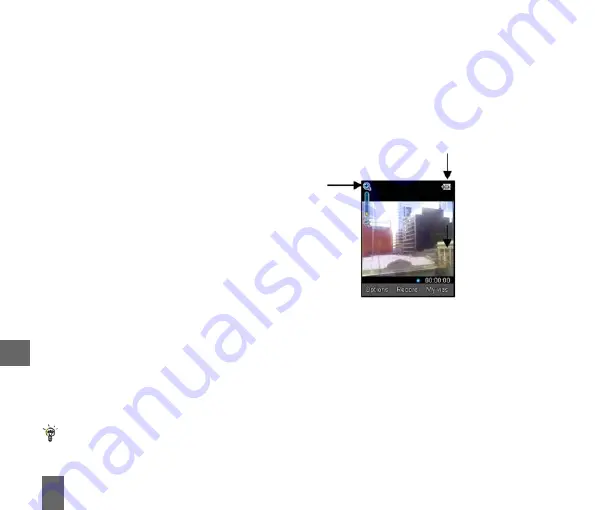
62
8.2
How to Take, Save and Send a Video
Menu > Multimedia > Vide
Menu > Multimedia > Vide
Menu > Multimedia > Vide
Menu > Multimedia > Vide
Menu > Multimedia > Video c
o c
o c
o c
o camer
amer
amer
amer
amera > OK
a > OK
a > OK
a > OK
a > OK to R
R
R
R
Rec
ec
ec
ec
ecor
or
or
or
ord.
d.
d.
d.
d. Press the Right T
Right T
Right T
Right T
Right Top K
op K
op K
op K
op Key
ey
ey
ey
ey to St
St
St
St
Stop
op
op
op
op
TTTTTake a Vide
ake a Vide
ake a Vide
ake a Vide
ake a Videooooo
From the main screen Long Press
Long Press
Long Press
Long Press
Long Press the side camera key
camera key
camera key
camera key
camera key to activate the camera.
The Camera Key
Camera Key
Camera Key
Camera Key
Camera Key activates the shutter. Press again Save
Save
Save
Save
Save the image.
From Still
Still
Still
Still
Still mode press to change to Video
Video
Video
Video
Video mode as shown by the icon in the top
right hand corner.
Use the Up and Down arrows to control the zoom
Press Options
Options
Options
Options
Options to change the following:
¾
Video size
Video size
Video size
Video size
Video size, default is 15 seconds. Change this if required.
¾
Video quality
Video quality
Video quality
Video quality
Video quality
¾
B r i g h t n e s s
B r i g h t n e s s
B r i g h t n e s s
B r i g h t n e s s
B r i g h t n e s s
¾
C o n t r a s t
C o n t r a s t
C o n t r a s t
C o n t r a s t
C o n t r a s t
¾
Effect
Effect
Effect
Effect
Effect (Normal, B&W
Normal, B&W
Normal, B&W
Normal, B&W
Normal, B&W or Sepia
Sepia
Sepia
Sepia
Sepia)
¾
V i d e o
V i d e o
V i d e o
V i d e o
V i d e o s o u n d
s o u n d
s o u n d
s o u n d
s o u n d
¾
Video format,
Video format,
Video format,
Video format,
Video format, MP4 or 3GP
¾
Save to
Save to
Save to
Save to
Save to – Handset memory or External memory (MicroSD card if fitted)
¾
Use front / back camera
Use front / back camera
Use front / back camera
Use front / back camera
Use front / back camera
¾
Switch to camera
Switch to camera
Switch to camera
Switch to camera
Switch to camera
Send a Video
Send a Video
Send a Video
Send a Video
Send a Video
After taking your Video press Send
Send
Send
Send
Send > Via MMS
Via MMS
Via MMS
Via MMS
Via MMS. Enter the Contact
Contact
Contact
Contact
Contact number and send the message in the
same way you would send a Text Message
Text Message
Text Message
Text Message
Text Message.
Press My Vids
My Vids
My Vids
My Vids
My Vids to view your saved video files
When viewing a video press Full Screen
Full Screen
Full Screen
Full Screen
Full Screen to view in Landscape.
8






























