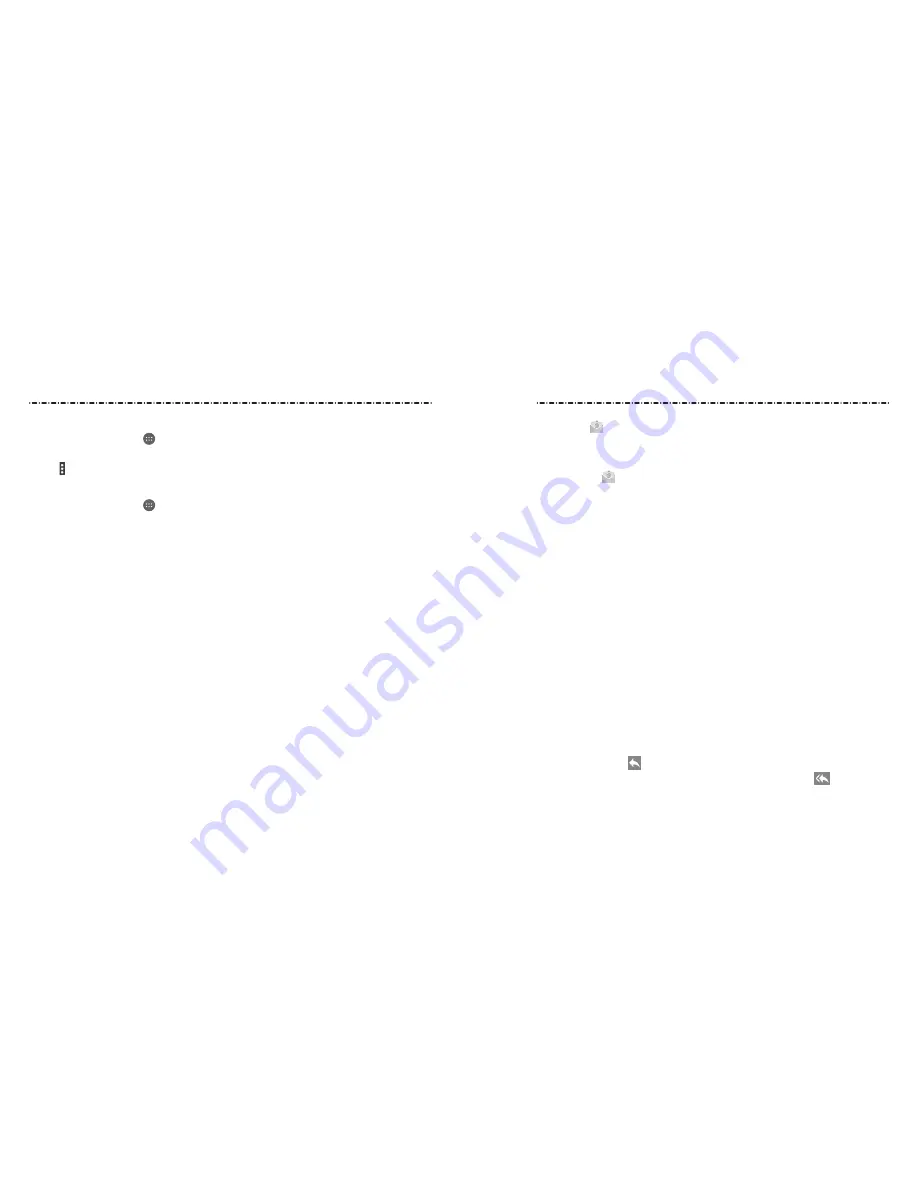
59
58
Press the Home Key >
. Use it to read and send emails from Microsoft Exchange
ActiveSync, Gmail, Hotmail, Yahoo!®, and more.
Setting Up the First Email Account
1. Press the Home Key >
.
2. Tap an email type, and then enter your email address and password.
3. Tap Next to let the phone retrieve the network parameters automatically.
NOTE: You can also enter these details manually by tapping Manual setup or if
automatic setup fails.
4. Follow the on-screen instructions to finish setup.
Your phone will show the inbox of the email account and start to download email
messages.
Checking Your Emails
Your phone can automatically check for new emails at the interval you set when setting
up the account.
You can also check new emails manually by swiping down on the message list. Tap Load
more messages at the bottom of the email list to download earlier messages.
Responding to an Email
You can reply to or forward a message that you receive. You can also delete messages and
manage them in other ways.
Replying to or Forwarding an Email
1. Open the email you want to reply to or forward from the Inbox.
2. Choose one of the following:
• To reply to the sender, tap .
• To reply to the sender and all recipients of the original message, tap
.
Syncing Manually
1. Press the Home Key > > Settings > Accounts.
2. Tap the account category and then the account you want to sync.
3. Tap > Sync now.
Changing an Account’s Sync Settings
1. Press the Home Key > > Settings > Accounts.
2. Tap the account category and then the account. The Sync settings screen appears,
showing a list of information the account can sync.
3. Check or uncheck items as you need. Checked types of information on the phone and
the web will be kept in sync when auto-sync is turned on. When auto-sync is disabled,
tap a listing to sync that type of information between the phone and the web.
Accounts
Содержание Cymbal-T LTE Z353VL
Страница 1: ...ZTEUSA COM Z353VL USER MANUAL Z079584508048 TRULY TIMELESS ...
Страница 58: ...112 Notes ...
















































