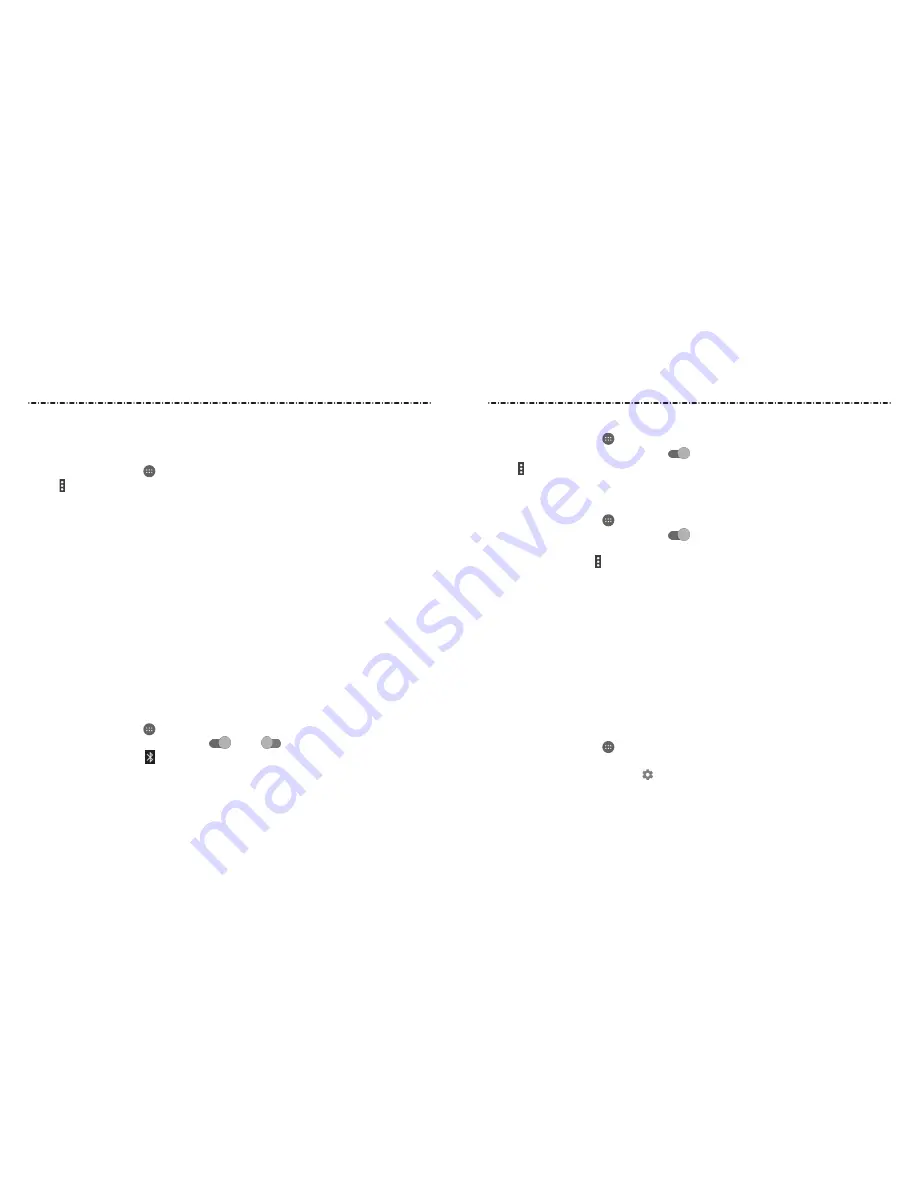
36
37
NOTE: For detailed information about the WPS feature of the access point, please refer to
its documentation.
Adjusting Advanced Wi-Fi Settings
1. Press the Home Key > > Settings > Wi-Fi.
2. Tap
> Advanced to adjust the following settings.
• Network notification: Enable to be notified whenever a public network is available.
• Scanning always available: Let Google’s location service and other apps scan for
networks, even when Wi-Fi is off.
• Keep Wi-Fi on during sleep: Choose whether or not to keep Wi-Fi on in Sleep mode.
• Install certificates: Check the installed certificates.
• WPS Push Button: Connect to a WPS network via the push button method.
• WPS Pin Entry: Connect to a WPS network via the phone PIN method.
• MAC address: Check the MAC address.
• IP address: Check the phone’s IP address.
Connecting to Bluetooth Devices
Bluetooth
is a short-range wireless communication technology. Phones or other
devices with
Bluetooth
capabilities can exchange information wirelessly within a
distance of about 30 feet (10 meters). The
Bluetooth
devices must be paired before
the communication is performed.
Turning Bluetooth On/Off
1. Press the Home Key > > Settings > Bluetooth.
2. Slide the Bluetooth switch to the On
or Off
position.
When
Bluetooth
is on, the icon will appear in the Status Bar.
Connecting to Networks and Devices
Connecting to Networks and Devices
Changing the Device Name
1. Press the Home Key > > Settings > Bluetooth.
2. Slide the Bluetooth switch to the On
position if
Bluetooth
is off.
3. Tap
> Rename this device.
4. Edit the name and tap RENAME.
Pairing With Another Bluetooth Device
1. Press the Home Key > > Settings > Bluetooth.
2. Slide the Bluetooth switch to the On
position if
Bluetooth
is off.
Your phone automatically scans for and displays the IDs of all available
Bluetooth
devices in range. Tap
> Refresh if you want to scan again.
3. Tap the device you want to pair with.
4. If necessary, confirm that the
Bluetooth
passkeys are the same between the two
devices and tap PAIR. Alternately, enter a
Bluetooth
passkey and tap PAIR.
Pairing is successfully completed when the other device accepts the connection or
the same passkey is entered.
NOTE: The
Bluetooth
passkey may be fixed for certain devices, such as headsets and
hands-free car kits. You can try entering 0000 or 1234 (the most common passkeys) or
refer to the documents for that device.
Forgetting a Bluetooth Device
You can make your phone forget its pairing connection with another
Bluetooth
device.
To connect to the device again, you need to search for it and enter or confirm a
passkey again.
1. Press the Home Key > > Settings > Bluetooth and ensure that
Bluetooth
is
turned on.
2. In the list of paired devices, tap beside the
Bluetooth
device you want to forget.
3. Tap FORGET.
Содержание Cymbal-T LTE Z353VL
Страница 1: ...ZTEUSA COM Z353VL USER MANUAL Z079584508048 TRULY TIMELESS ...
Страница 58: ...112 Notes ...






























