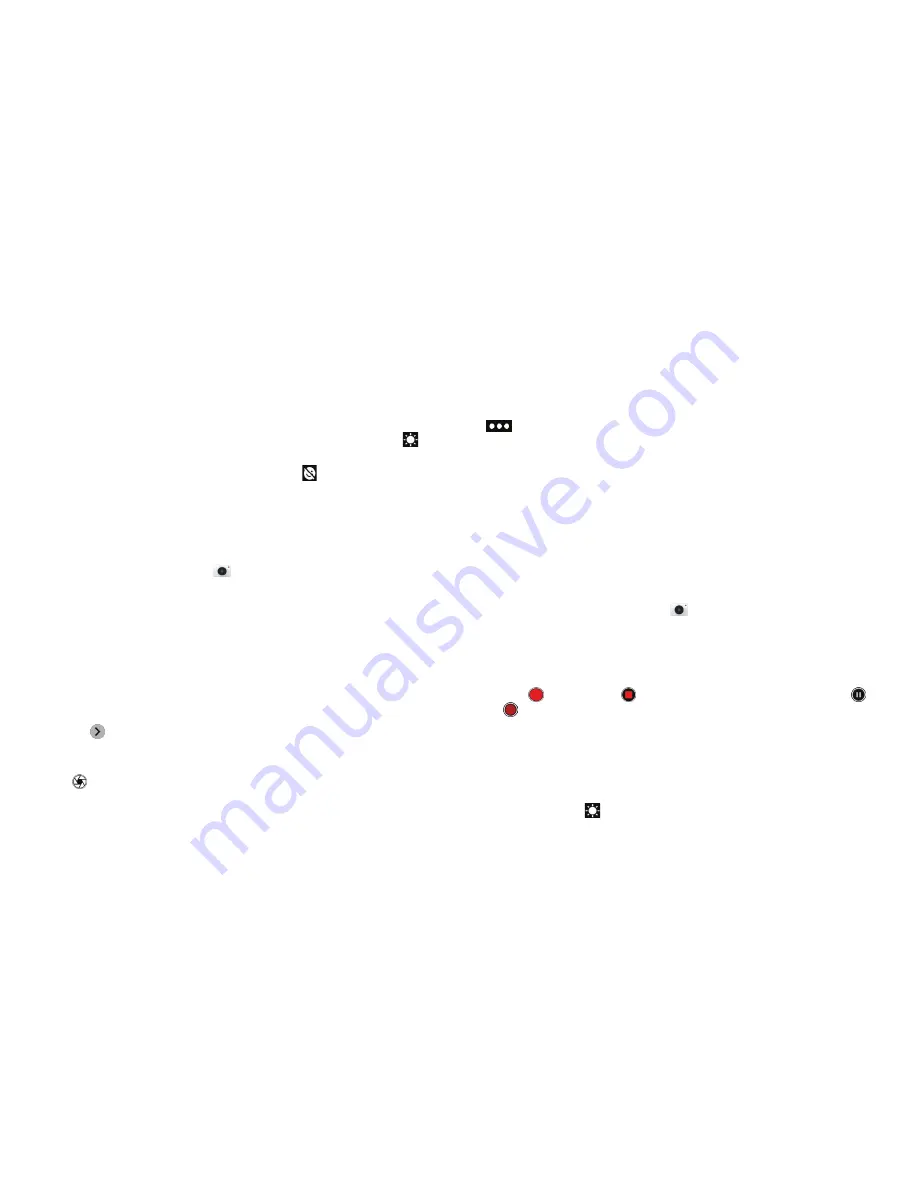
88
CAMERA
89
CAMERA
Notes:
• You can pinch or spread your fingers on the screen to zoom in
or out before taking a picture .
• In PHOTO mode, when you tap the camera to focus, the
exposure bar appears beside the focus point . You can drag
up or down to adjust the exposure .
• When using the front camera, you can tap to use smile
detection .
Using Manual Camera Mode
You can use the Manual camera mode to adjust more camera
options for your photo, such as ISO, white balance, and exposure .
1 . From the home screen, tap
.
2 . Tap
MANUAL
.
3 . Aim the camera at the subject . You can make the following
adjustments .
• Drag the green circle to any area on the screen that you
want to focus on . Press and hold the circle to lock the focus .
• Drag the yellow square to any area on the screen where you
want the camera to meter exposure to adjust the photo
brightness . Press and hold the square to lock exposure .
• Tap
to unfold more options: shutter speed, ISO, overall
exposure, white balance, interval for time-lapse pictures,
or focus .
4 . Tap
to take the photo .
Using Other Camera Modes
Besides capturing photos and videos in the traditional way, the
Camera app offers other powerful and interesting modes. Tap
in the viewfinder screen to find them.
•
PANORAMA:
Capture panorama photos .
•
MULTI EXPOSURE:
Capture multiple photos to create collages
and special effects.
•
TIMELAPSE:
Record time-lapse videos (back camera only); you
can set the time interval between each frame .
Recording a Video
You can record video clips at normal speed with the front or
back camera . The back camera also allows you to record time-
lapse videos .
1 . From the home screen, tap
.
2 . Tap
VIDEO
to capture a normal-speed video .
3 . Aim the camera at the subject and make any necessary
adjustments . You can tap any area on the screen that you
want the camcorder to focus on before and during recording .
4 . Tap
to start and
to stop recording . You can also tap /
to pause or resume recording .
Notes:
• You can pinch or spread your fingers on the screen to zoom in
or out before and during recording .
• When you tap the screen to focus during normal-speed
recording, the exposure bar appears beside the focus point .
You can drag up or down to adjust the exposure .
Содержание Blade Spark AT&T
Страница 1: ...User Guide ...
Страница 70: ......






























