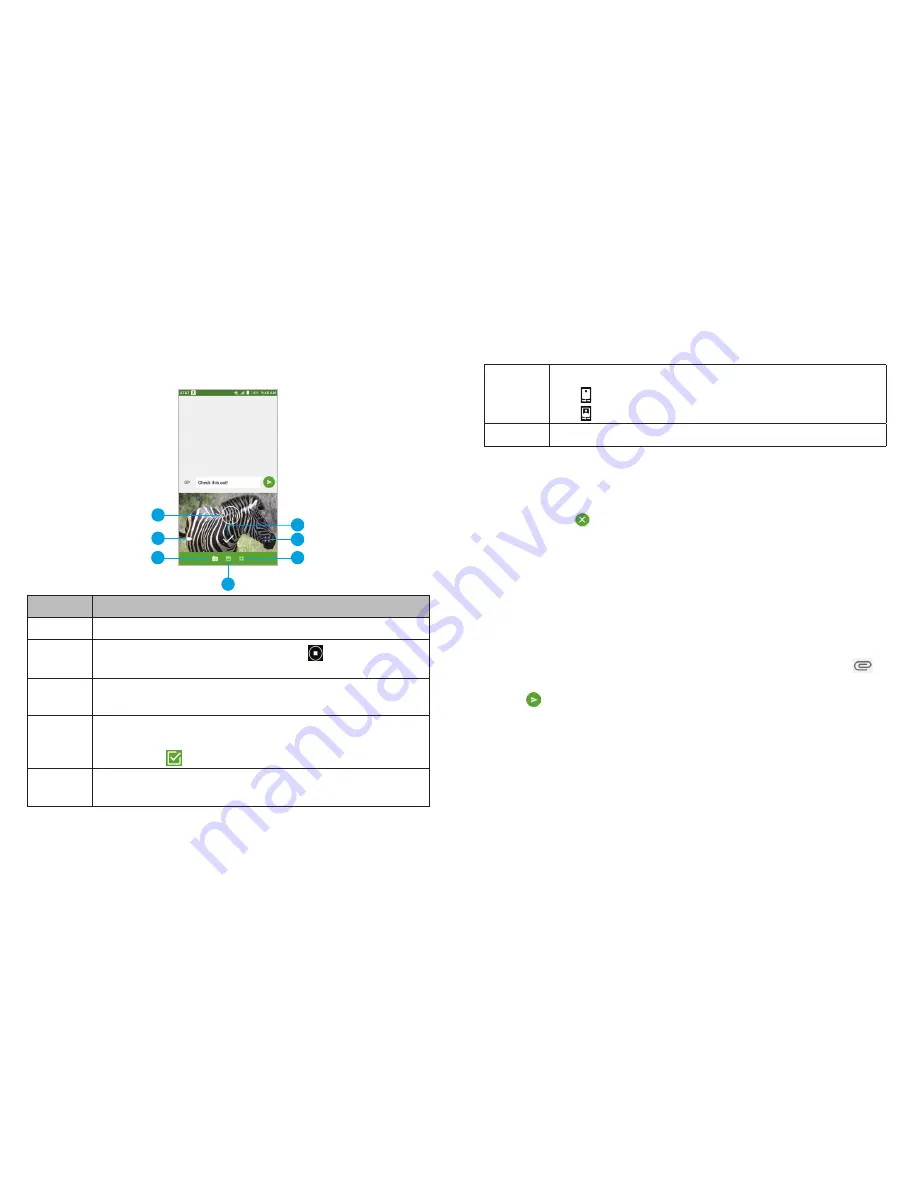
78
MESSAGING
79
MESSAGING
Adding an Attachment
Number Function
1
Tap to select a focus area .
2
Tap to start recording a video . Tap to stop
recording; the video will be attached instantly .
3
Tap to open the mini camera viewscreen (shown) to
capture a new photo or video to attach .
4
Tap to select from photos you’ve already taken . Tap
a photo thumbnail to attach it to the message . Swipe
up and tap to select multiple photos .
5
Tap to select another attachment option: Video,
Voice, Recorder, Files, Contacts, or Quick Reply .
6
Tap to enlarge the camera viewscreen to full size .
Tap to switch to the front-facing camera .
Tap to switch to the back camera .
7
Tap to snap a photo; it will be attached instantly .
Notes:
• Swipe up on the mini viewscreen to enlarge it to full size; swipe
down to return to the mini viewscreen .
• You can tap at the corner of an attachment to remove it
from the message .
Replying to a Message
Messages you receive are appended to existing threads of the
same number . If the new message comes from a new number, a
new thread is created .
1 . On the Messaging screen, tap the thread that has the message
you want to reply to .
2 . Type your reply in the text box at the bottom . You can tap
if
you want to reply with an MMS .
3 . Tap
.
Deleting Messages or Threads
1 . On the Messaging screen, press and hold a thread you want to
delete, or tap a thread and press and hold a message you want
to delete .
2
3
1
5
6
7
4
Содержание Blade Spark AT&T
Страница 1: ...User Guide ...
Страница 70: ......






























