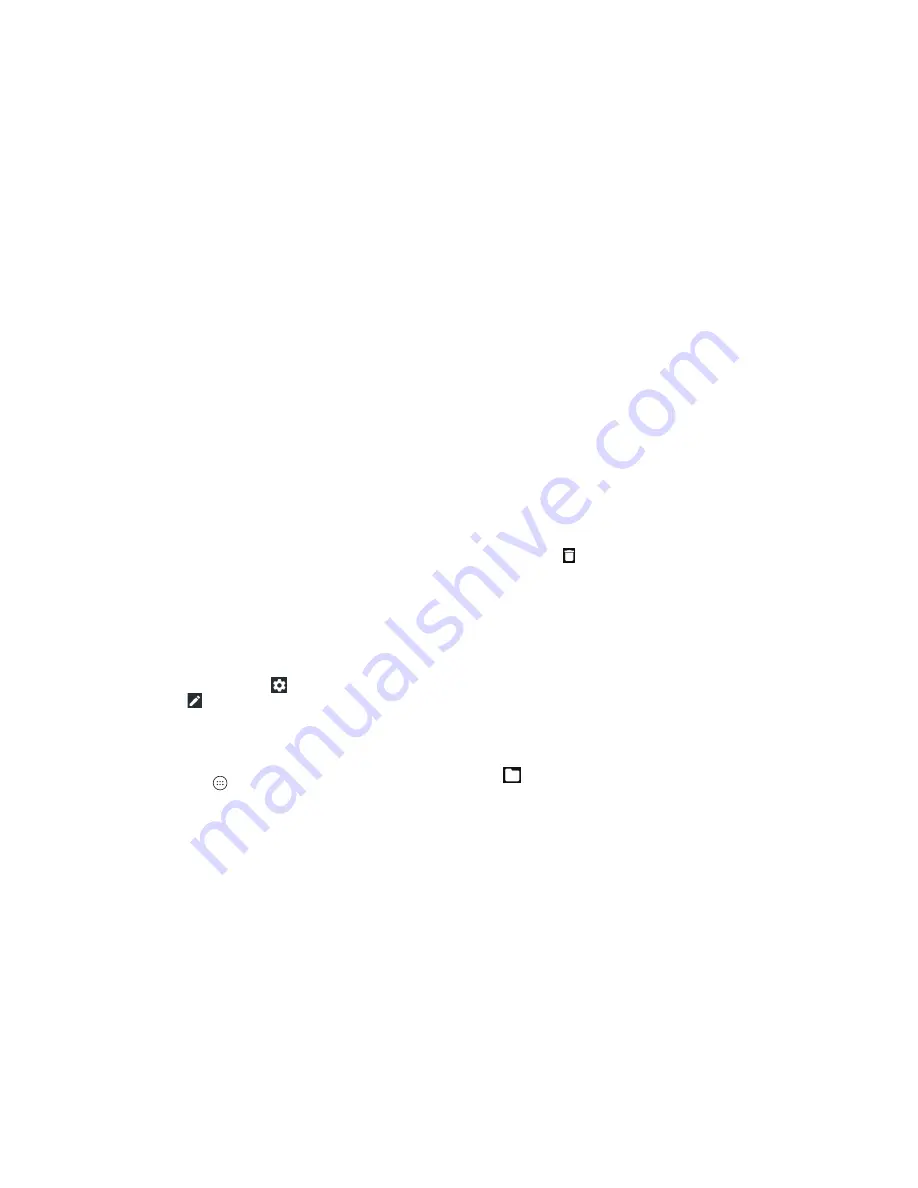
28
29
•
Hotspot:
Tap to turn the Wi-Fi hotspot feature on or off. Press
and hold to open the Mobile Hotspot menu . (See Connecting to
Networks and Devices – Sharing Your Mobile Data Connection –
Sharing Your Mobile Data Connection as a Wi-Fi Hotspot.)
•
Do not disturb:
Tap to turn on Do not disturb mode and select
options . Tap
MORE SETTINGS
for more options, or tap
DONE
to turn on Do not disturb mode with the options you have
selected. Tap again to turn off Do not disturb mode. Press and
hold to open the Do not disturb menu . (See Personalizing –
Using Do Not Disturb Mode.)
•
Sync:
Tap to turn auto-syncing of accounts data on or off.
Press and hold to open the Accounts menu to add a new
account to the phone . (See Accounts and Settings –
Personal – Accounts.)
•
Data Saver:
Tap to turn Data Saver mode on or off. Press and
hold to open the Data usage menu . (See Settings – Wireless &
Networks – Data Usage.)
•
Invert colors:
Tap to turn the Color inversion feature on or off.
Press and hold to open the Accessibility menu . (See Settings –
System – Accessibility.)
Note:
On the Quick Settings screen, tap at the top to open
the Settings menu, or tap to add, remove, or rearrange Quick
Settings icons .
Managing Shortcuts and Widgets
Adding Shortcuts and Widgets
1 . From the home screen, tap to view apps .
Or, to view widgets, press and hold an empty area of the home
screen and select
Widgets
.
2 . Swipe to browse the available apps or widgets .
3 . Press and hold a widget or an app icon and drag it to a home
screen panel .
Note:
You can drag a widget or an app icon to the right edge of
the screen to create a new home screen panel .
Moving Shortcuts and Widgets
1 . Press and hold a shortcut or widget on the home screen .
2 . Drag it to the place you need .
Removing Shortcuts and Widgets
1 . Press and hold a shortcut or widget on the home screen .
2 . Drag it to
to remove it .
Adjusting Widget Size
1 . Press and hold a widget on the home screen and then
release it .
2 . An outline appears around the widget . Drag the outline to
resize the widget .
Note:
Not all widgets can be resized .
Organizing With Folders
You can create folders on the home screen and add shortcuts to
them . You can move or remove folders in the same way that you
move or remove shortcuts .
1 . Press and hold a shortcut on the home screen and drag it to
at the top left.
2 . Release the shortcut . A new folder will be created with the
shortcut inside .
KNOWING THE BASICS
KNOWING THE BASICS
Содержание Blade Spark AT&T
Страница 1: ...User Guide ...
Страница 70: ......






























