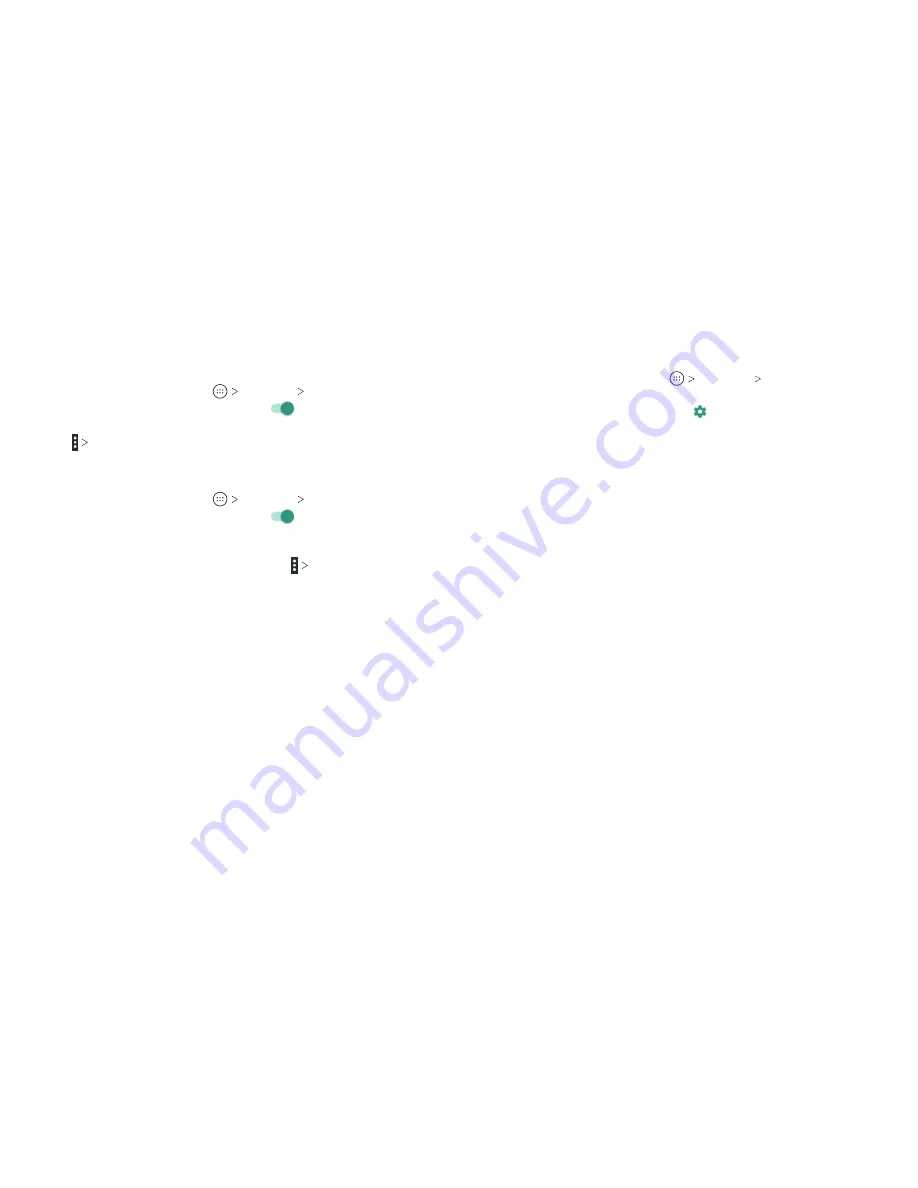
44
45
Changing the Device Name
1 . From the home screen, tap
Settings Bluetooth
.
2 . Slide the
Bluetooth
switch to the
On
position if Bluetooth
is off.
3 . Tap
Rename this device
.
4 . Edit the name and tap
RENAME
.
Pairing With Another
Bluetooth
Device
1 . From the home screen, tap
Settings Bluetooth
.
2 . Slide the
Bluetooth
switch to the
On
position if Bluetooth
is off.
Your phone automatically scans for and displays the IDs of all
available Bluetooth devices in range . Tap
Refresh
if you
want to scan again .
3 . Tap the device you want to pair with .
4. Confirm that the Bluetooth passkeys are the same between
the two devices and tap
PAIR
. Alternatively, enter a Bluetooth
passkey and tap
PAIR
.
Pairing is successfully completed when the other device
accepts the connection or the same passkey is entered .
Note:
The Bluetooth passkey may be fixed for certain devices,
such as headsets and hands-free car kits . You can try entering
0000 or 1234 (the most common passkeys), or refer to the
documents for that device .
Forgetting (Unpairing With) a
Bluetooth
Device
You can make your phone forget its pairing connection with
another Bluetooth device . To connect to the device again, you
may need to enter or confirm a passkey again.
1 . From the home screen, tap
Settings Bluetooth
and
make sure Bluetooth is turned on .
2 . In the list of paired devices, tap beside the Bluetooth device
you want to forget .
3 . Tap
FORGET
.
Sending Data via
Bluetooth
1. Open the appropriate application and select the file or item
you want to share .
2 . Select the option for sharing via Bluetooth . The method may
vary by application and data type .
3 . Tap a Bluetooth device the phone has paired with or wait for it
to search for new devices and tap one of them .
Receiving Data via
Bluetooth
1 . Turn Bluetooth on before trying to receive data via Bluetooth .
2 . Tap
ACCEPT
when the file sharing prompt appears, or swipe
down on the status bar and tap
ACCEPT
.
Depending on whether a microSDXC card is installed, received
files are stored automatically in a dedicated folder (Bluetooth, for
instance) in the phone storage or microSDXC directory . You can
access them in the
File Manager
. Received contacts (vCard files)
are automatically imported to your contact list .
Connecting to Your Computer via USB
You can connect your phone to a computer with a USB cable and
transfer music, pictures, and other files in both directions. Your
phone stores these files in internal storage or on a removable
microSDXC card .
CONNECTING TO NETWORKS AND DEVICES
CONNECTING TO NETWORKS AND DEVICES
Содержание Blade Spark AT&T
Страница 1: ...User Guide ...
Страница 70: ......
















































