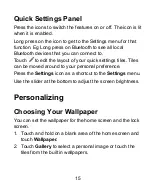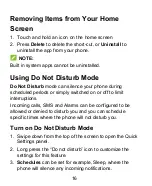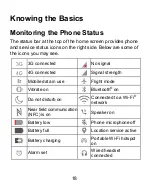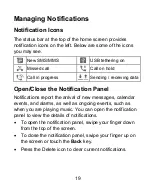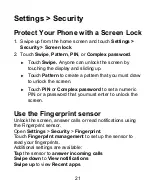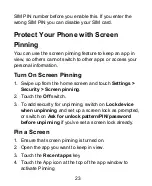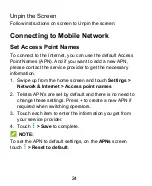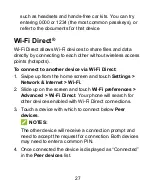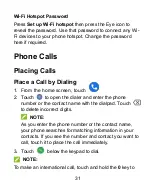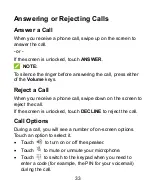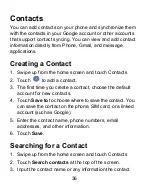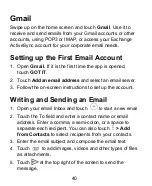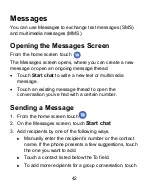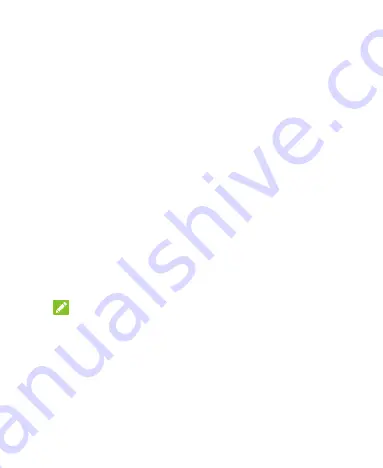
27
such as headsets and hands-free car kits. You can try
entering 0000 or 1234 (the most common passkeys), or
refer to the documents for that device
Wi-Fi Direct
®
Wi-Fi Direct allows Wi-Fi devices to share files and data
directly by connecting to each other without wireless access
points (hotspots).
To connect to another device via Wi-Fi Direct:
1. Swipe up from the home screen and touch
Settings >
Network & Internet > Wi-Fi.
2. Slide up on the screen and touch
Wi-Fi preferences >
Advanced
> Wi-Fi Direct
. Your phone will search for
other devices enabled with Wi-Fi Direct connections.
3. Touch a device with which to connect below
Peer
devices
.
NOTES:
The other device will receive a connection prompt and
need to accept the request for connection. Both devices
may need to enter a common PIN.
4.
Once connected the device is displayed as “Connected”
in the
Peer devices
list.
Содержание Blade A7S 2020-T
Страница 1: ...1 Blade A7S 2020 T User Manual ...
Страница 9: ...9 Getting Started ...
Страница 11: ...11 Setting Up Your Phone The nano SIM card can be installed or removed while the phone is turned on ...
Страница 45: ...45 Camera 1 From the home screen touch 2 Aim the camera at the subject touch the screen to focus ...